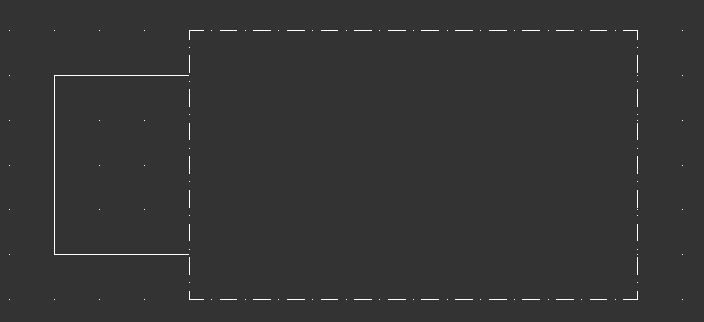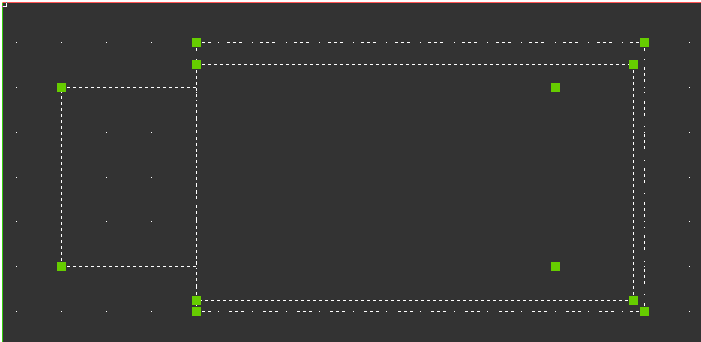Green dashed outline when pressing empty space
Hi,
Why does a "green dashed outline" appear when for example, I select the blank space inside the inner square?
The example below is when I have pressed mouse key at 1.
If I press at 2, the dash-dotted line will be outlined.
If I press at 3, everything is normal.

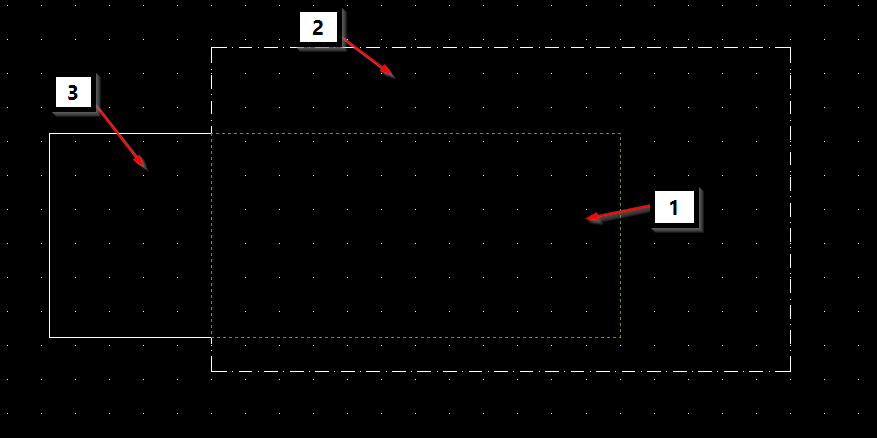
It´s a nuisance when I want to select an object or line, And miss. Instead this appears.

Why does a "green dashed outline" appear when for example, I select the blank space inside the inner square?
The example below is when I have pressed mouse key at 1.
If I press at 2, the dash-dotted line will be outlined.
If I press at 3, everything is normal.
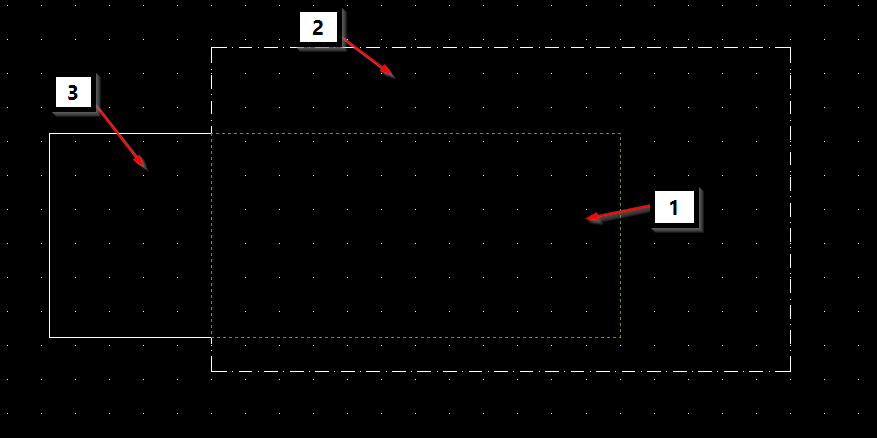
It´s a nuisance when I want to select an object or line, And miss. Instead this appears.
0
Comments
-
How does it look likes when there is normal? (no mouse clicked)
0 -
What command are you executing when you pick point 1?0
-
When there is no mouse clicked it all looks normal. Only when I click on "dead-space" inside a dash-dotted rectangle it does the outlines as in the picture.
No real command, just a regular mouse click.0 -
Normal is like this. 2 boxes overlapping.
No wipeout involved.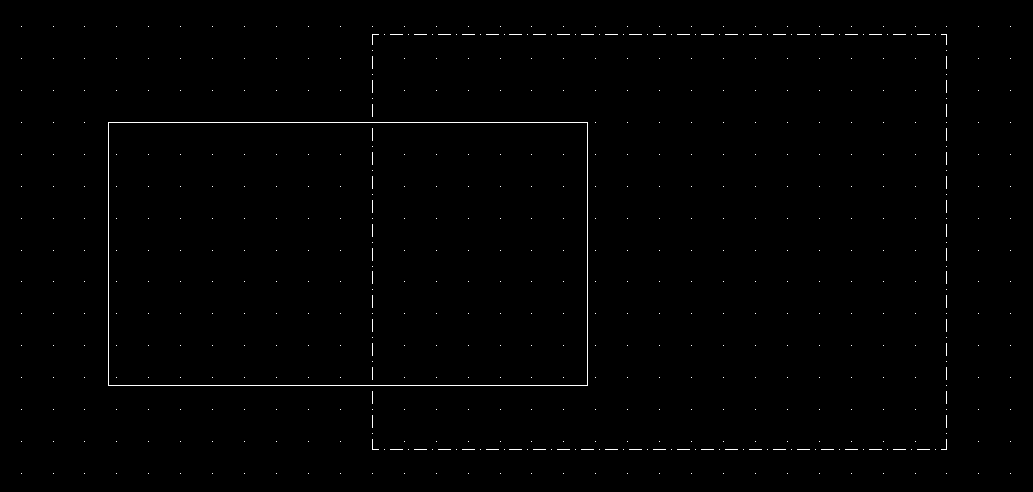
Just do demonstrate i drew an odd shape inside the dash-dotted lined.
This is normal: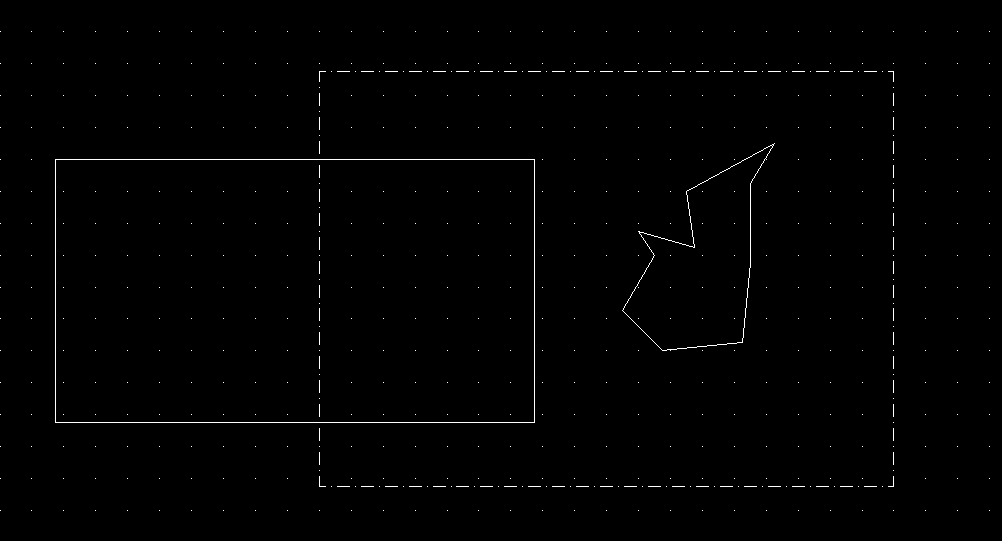
Now i click inside the odd shape: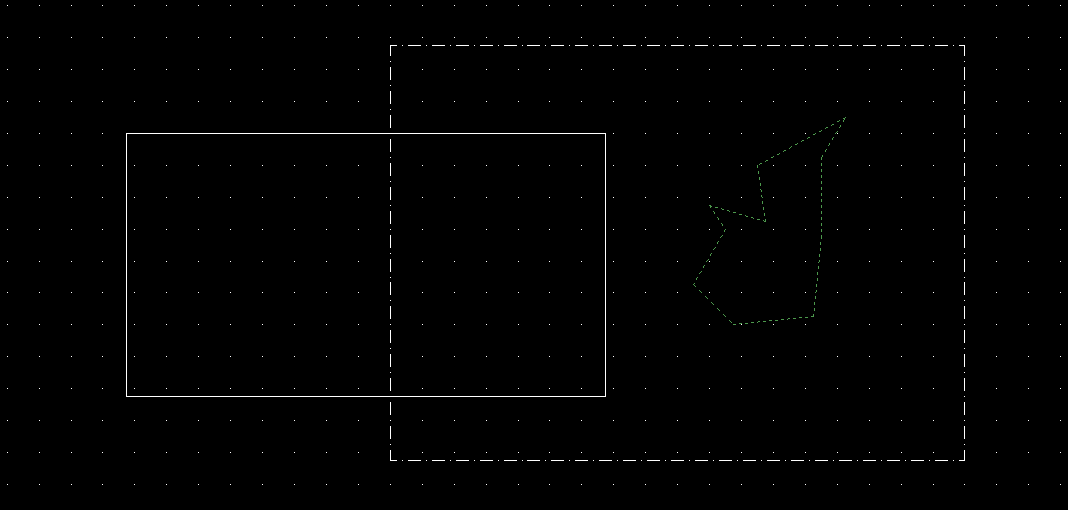
1 -
Could it be that the Boundary Detection command is activated?The bottom right icon in the attached image.
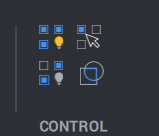 3
3 -
SOLVED:
SELECTIONMODES did the trick!
The Boundary Detection comment led me to another thread on the forum. Which had the solution.
Thank you all for the comments!0