POINTCLOUDCLASSIFY command
Assigns classes to each point in a point cloud.

Icon: 
Requirements
- The Point Cloud Classifier runs on Windows only.
- Your system's GPU needs to be CUDA compatible.Note: You can check if your GPU is CUDA compatible here.
- Make sure that the latest NVIDIA driver is installed and running.
- Download the classifier libraries from here. Unzip the archive and copy the content of the pointcloud_classifier_windows folder in the BricsCAD installation folder.
The default path is: C:\Program Files\Bricsys\BricsCAD V24 en_US.
Important: You need to re-run BricsCAD after you copy the classifier libraries.
If all the above requirements are met, the POINTCLOUDCLASSIFY command will run the classifier.
Method
When the command is called and the model is selected, the classifier will run in the background and the results will appear in the Point cloud manager panel when ready.
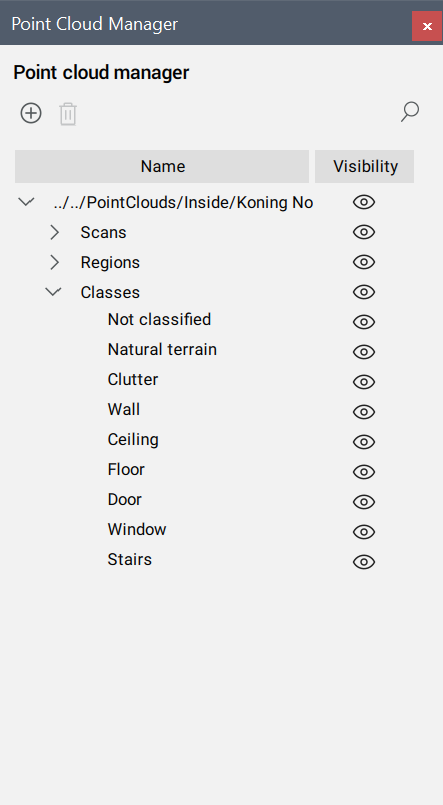
There are 4 different models to use with the classifier:
- indoorBasic: 10 basic classes for indoor scans (walls, ceiling, floor, windows, doors, clutter, etc.).
- indoorSimplified: model with 20 classes for indoor scans (basic classes + Inclined roof, Roof Equipment, Steel structure, Railing, etc.).
- indoorFull: model with 40 classes for indoor scans (simplified classes + Pipe installation, Wire installation, Radiator, Plumbing, etc.).
- Outdoor: model with 5 classes for outdoor scans (Terrain, Vegetation, Building, Paved road - hardscape, Noise).
Note: For indoor models, the results will be more accurate if room information is available. To obtain room information, follow these steps:
- Generate section volumes containing different floors of the building using the POINTCLOUDDETECTFLOORS command. The vertical boundaries of the sections might not be accurate, so adjust them if needed. The section volumes should contain the floor and the ceiling of the building story.
- Select one of the generated sections and run the POINTCLOUDDETECTROOMS command to detect different rooms in the selected floor. The results will appear under Building in the Point cloud manager panel.
Options within the command
- indoorBasic
- Classifies point clouds using basic indoor classes.
- indoorFull
- Classifies point clouds using full indoor classes.
- indoorSimplified
- Classifies point clouds using simplified indoor classes.
- Classification will be more accurate if room information is available. Do you want to continue without room information?
- Allows you to decide if the classification continue without room information.
- Outdoor
- Classifies point clouds using outdoor classes.

