Forcing a diameter dimension with two arrows
I have not been able to figure this out. I am on v14, and want to create a dimension line that spans the entire diameter of the circle, and has arrows on both ends. On some circles it is currently drawing it similarly to a radius dimension, with only one arrow. It is not a question of fit, since it will drawing them with both arrows if the circle is 16" Dia, but not if it is 18" or 12". (note that my dim size scale is set to 6) Though, all should have sufficient space for both arrows and the text. Also, it is omitting the diameter symbol prefix.
I can't find anything in the online help.
-joe
Comments
-
A diametric dimension always has a single arrow. If you want two arrows you can use an aligned dimension with a 'Ø' prefix.
0 -
Thank you for the reply.
After re-examining my drawing, I do see that my dimension that I thought was a diameter, was actually an aligned dimension. I had been creating some aligned dimensions in the area, and must have accidentally created it that way, since I would not have even thought it possible to create an aligned dimension of a circle.
My memory of creating a proper diameter dimension, in a single step must have been on another program. I am surprised that this was not solved long ago for AutoCAD (and its clones). As it is, when you create a diameter or radial dimension, they both look the same.
-Joe
0 -
Personally I prefer the double arrow version too. Seem to remember AcadR13 did this by default, may be wrong.
0 -
I'm confused. (Probably won't be the first time (today)).
Is this (attached) not what you're looking for? The drawing was done in V17 using the default_mm template.
I'll admit that it's not at all clear to me how this is accomplished. In a quick review of the dimension settings in the ISO-style drawing templates as compared to Imperial-style, where the diameter is a single line with horizontal text, nothing really leaps out as to what leads to the double arrow (no pun intended).
Would be handy if the dimension (and similar) settings could be exported to, say, XML where they could be diff'd with another set.
0 -
For some reason the drawing where I was testing this out yesterday would not prefix the dimensions with R or the diameter symbol. But, it does now, so that issue resolved itself. But, I often prefer the dimension text inside the circle. For some reason BricsCAD will always turn it into a radius-like version, if the text is inside. Though it does distinguish it with the diameter symbol.
Attached is an image of what I would like.
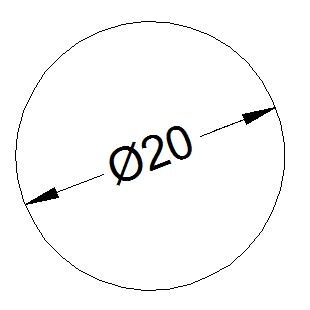
-Joe
0 -
Hi Richard,
perhaps its time to discover a new feature introduced in V17...
in the Dimension Styles panel of the Drawing Explorer, make sure the View type is set to 'Details'.
Load a drawing containing a couple of dimension styles and select them all: in the 'Edit dimension styles' panel you will see a comparison grid showing all differences marked with a yellow highlight. If this panel is not displayed, use the View menu of the Drawing Explorer to enable it.
Clicking on the name of a dimension style in the comparison grid, will show a preview of the style in the Preview panel.To obtain a compact overview of differences, set the checkbox 'show only differences'.
0 -
Aha, I stand corrected: two arrows are possible. Thanks Richard. The variables to change are DIMTOH (must be off) and DIMTOFL (must be on).
0 -
@Roy Klein Gebbinck said:
The variables to change are DIMTOH (must be off) and DIMTOFL (must be on).Note that the dim value must also be positioned outside of the circle. If the text is inside, it reverts back to only one arrow.
-Joe
0 -
@Joe Dunfee said:
Note that the dim value must also be positioned outside of the circle. If the text is inside, it reverts back to only one arrow.To position the text inside the circle and keep the two arrows, set Fit option DIMTMOVE (text movement) to 2 (Move text, no leader)
0 -
Thank you, Hans, for that pointer to the editing and comparison feature in the dimension styles. I've always just left it in the "tree" view and old habits die hard, of course. Very handy!
0


