Custom Bim classes
Is there a way to define custom BIM classes?
Comments
-
No, but there are ways you sort of still can. At the current moment there is only 21 BIM data types. You can access the first 7 by using the command BIMCLASSIFY in the command line. You will get 10 options to choose from, 7 of those choices being BIM classifications.
BIMCLASSIFY
- [Wall/Column/Slab/Beam/wIndow/Door/building Element/Other/Auto/Unclassify]
If you type or select other you can choose from 14 additional options.
You will need commandline enabled to see the options. To enable commandline press (Shift+F2): BIMCLASSIFY Classify entities as [Wall/Column/Slab/Beam/wIndow/Door/building Element/Other/Auto/Unclassify]:other Other BIM Data types: 1. Covering 2. CurtainWall 3. FlowTerminal 4. Footing 5. FurnishingElement 6. Member 7. Pile 8. Railing 9. Ramp 10. RampFlight 11. Roof 12. Site 13. Stair 14. StairFlight
Enter BIM data type number:
If you feel that the BIM Data class you wanted didn't exists, there is a lot of definers you can use to sort entities. layers, name, description, composition, ifc fields, There is probably a way to add more but I'm not sure how at the moment.
I typically use the description field to classify something a bit more. Just make sure your CST(Configurate Structure tree is setup right). I will usually sort something under BIM Description if it doesn't really fit in any of the BIM DATA types. Make sure you move it up the tree.
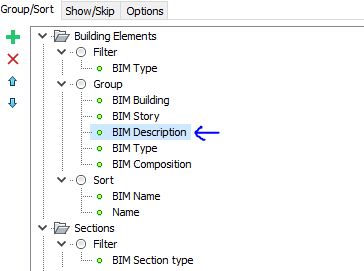
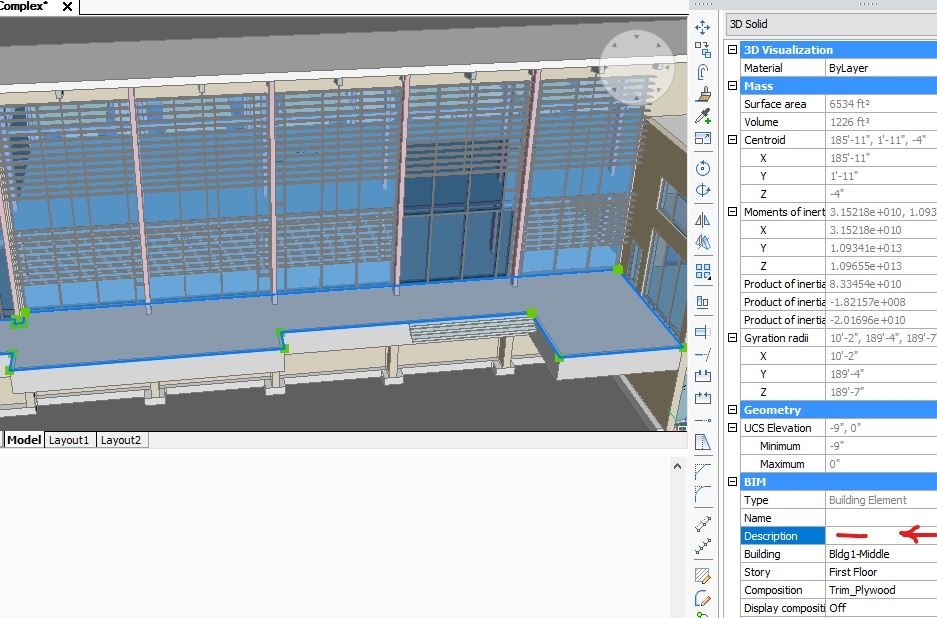
.
.
.BACKUP
Also backup your bim.cst file before modifying it! It's sort of a pain to put it back to factory defaults if you mess something up.
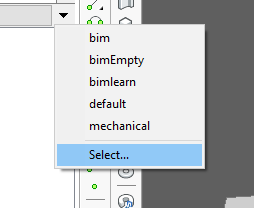
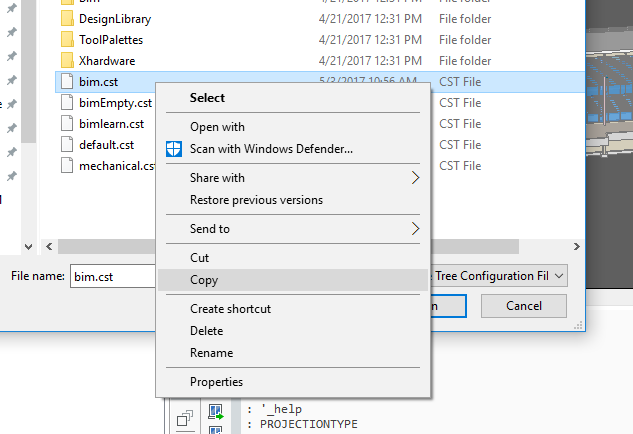 0
0
