How to activate -pan?
Wanting to zoom exactly to (some value in mm) to above / below / ..
Want to avoid the black hand / context menu
How to i active -pan so i can get value input?
Comments
-
- I don't think you can avoid the content menu.
- Once you have established the basepoint and drag your mouse in the direction you want to go you can key in the distance.
0 -
Bummer. It is a need to have. Context menu does not allow ortho. Surely a (transparant) lisp can be made. To be continued..
 0
0 -
If orthomode is enabled when you execute step 2 above then you will indeed be locked in to either panning horizontally or vertically.
0 -
-
I find it kind of strange that -pan is there and has a help file, but i can't seem to execute it..

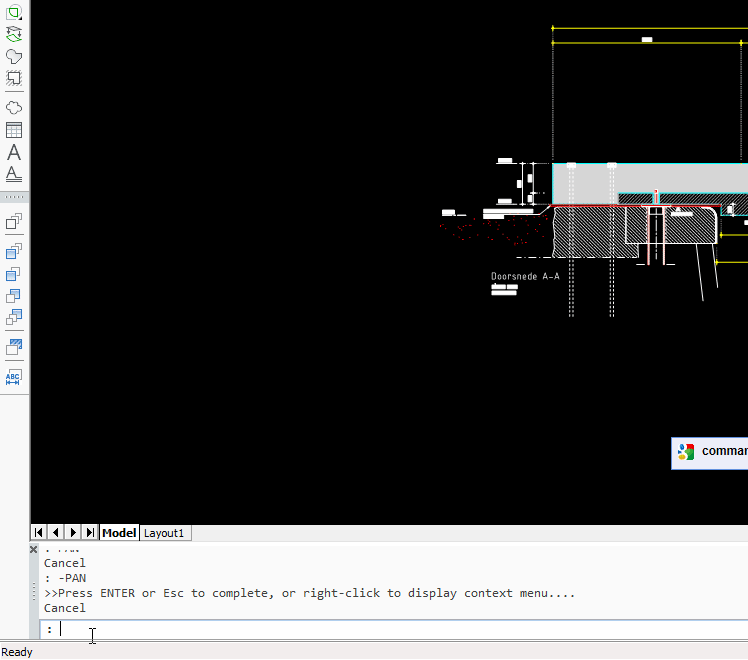 0
0 -
It looks as if on your side "-Pan" actually launches the "Pan" command. "Pan" and "-Pan" are different. The command options (page left, page right, page up, etc) are options of the "-Pan" command (these options are not valid within the "Pan" command). Could it be that on your side the some command aliases are active?
Perhaps reverting your settings via Customize then "Revert to defaults" > Reset PGP (Program Parameters)... can help0 -
Unloaded all my lisps
reset PGP
Restarted BricsCAD.
Opened a sample drawing from the install dirStill.. with -pan the contect menu (black hand) appiers
Version 17.1.04 (x64) revision 455240 -
Yes, and now try to click a "start point" and an "end point" ... it is only the cursor symbol which shows identically :-)
0 -
but, HOW?
black hand has no options for > ortho mode (f8) in combination with num. input ?
Never was it in AutoCAD
Neither is it in BricsCAD (?)??

??EDIT: ..wait, ..let me show you what i NEED,..
..using AutoCAD.. :P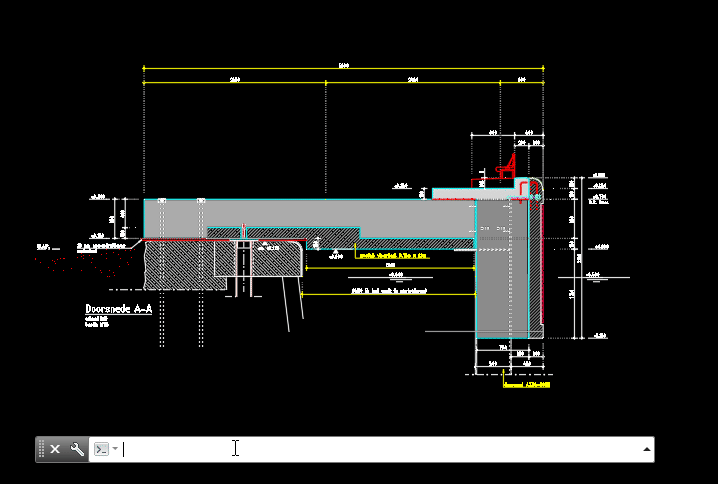 0
0 -
I can do that in BricsCAD.
0 -
Good for you ! :P
0 -
Make sure you have dynamic dimensions (DYN field in thet status bar) and polar tracking (POLAR field in the status bar) active. Move the cursor vertically or horizontally. When the blue tracking line displays you can key in the desired distance in the dynamic dimension field.
0 -
Maybe the -pan command was undefined.
0 -
Here we go
1. reverted it
2. corrected this ! (..looks like a wrong default to me)
3. turning it into -pan
4. Polar / dyn does not have any positive effectNO result, How to overcome a 'black hand' disease ..?
0 -
Don't get fooled by the "black hand" - it is only the cursor ! When -PAN has started, simple click left button to define pan start point ... then the pan end point :-)
0 -
Torsten, i feel like "lost in translation" here
-pan doesn't give any other option than pan does.
left mouseclick doesnt make me specify a point (no crosshair!).
Right click is the context menu..-PAN
Press ENTER or Esc to complete, or right-click to display context menu....
I need the commandline to say this :
Command: -p
-PAN Specify base point or displacement:
Requires two points, or a displacement followed by ENTER.
Specify base point or displacement: Specify second point: *Cancel*Do i really need to reinstall to get over this?
0 -
Didn't you already repair or reinstall?
0 -
 This installation is hardly used.. 0
This installation is hardly used.. 0 -
Hi, Hans,
- in my V17.2. :
- -PAN
Set pan base point or [Left/Right/Up/Down/Page left(PGLeft)/Page right(PGRight)/Page up(PGUp)/Page down(PGDown)]:
Pan displacement point:
:
0


