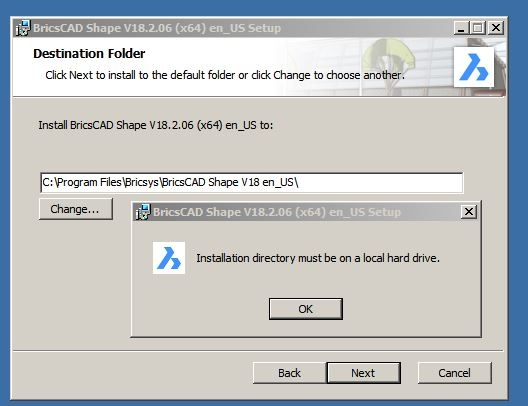Format of Shape installer
Have you an another format than msi format for Shape Installer?
Because this last one makes many troubles!
Thx by advance! ![]()
Comments
-
I can not install Shape,
i receive the following message: "Installation directory must be on local hard drive."
what is wrong??0 -
Please put th einstaller file onto a local drive (not network, not stick etc).
Hope this solves the problem ?0 -
1)I put a copy of the package to a local drive (C:),
2)I put a copy on my desktop, before start installation ...i get same message
the problem is not solve , i use Win70 -
Please put into a sub-folder of C:, maybe the C: root is specially treated by Windows ?
Say, C:/downloads or something like that ...Do you have any AV software active ? If so, you might temporarily disable that ... could also influence installation.
hope this helps ?0 -
@Torsten Moses said:
Please put into a sub-folder of C:, maybe the C: root is specially treated by Windows ?
Say, C:/downloads or something like that ...Do you have any AV software active ? If so, you might temporarily disable that ... could also influence installation.
hope this helps ?..nope, doesn't work..
i get same message 0
0 -
@nrs:
I think there is some confusion regarding the term 'installation directory'. This refers to the directory the program is installed in, not the directory of the installer. The BricsCAD license manager requires the program to be installed on a local hard drive, as well as access to the hardware ID of that drive.0 -
Is there any firewall or antivirus software that could prevent
access or permissions for the installer ?0 -
Hey nrs
As Michael I also suspect permissions are at play here. I asked Google and got confirmation: it seems quite some installers ran into this problem on windows 7. Most of the posts I've seen indicate a permissions issue as the culprit. It should/could be solved by running the app with administrative privileges. So please execute following steps and let us know the outcome:
- Locate the BricsCAD MSI installer file you downloaded.
- While holding down the Shift key on the keyboard, right-click on the MSI, then choose Copy As Path.
- Go to Start > All Programs > Accessories.
- Right-click on Command Prompt and choose Run As Administrator. This should open a command prompt window, labeled "Administrator:".
- In the Command Prompt window, type msiexec /i (you need to enter a single space after "/i").
- Right-click in the Command Prompt window, then choose Paste. This should paste the path to the MSI file that you copied in Step 2 above.
- Press Enter to run the command and this time the installer should work.
kind regards
Jan0