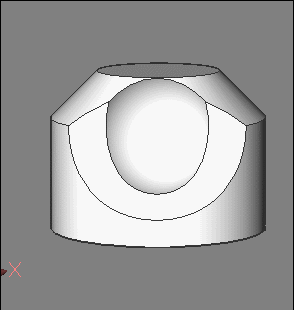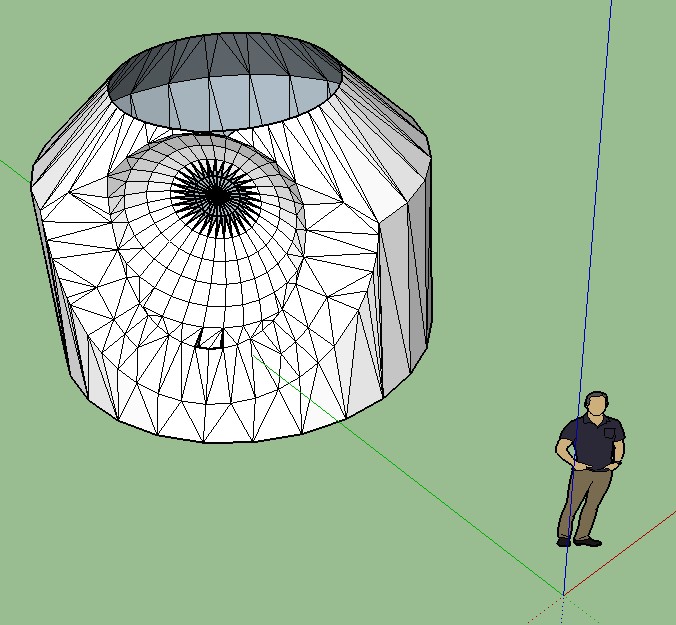DAE Export
Comments
-
FBX seems cool!
 WIth free SImlab Composer Lite (max 1920 *1080) Real Time
WIth free SImlab Composer Lite (max 1920 *1080) Real Time
https://www.simlab-soft.com/3d-products/simlab-composer-lite.aspxPS Curious: images above are in normal format and the following with exactly the same code is very small!
You must Right-Click over it / Open in a new window or a new tab for see it at its normal size! 0
0 -
Looks like Sketchup shows Faces from both sides,
so the top Face may really be missing. Not just being flipped.
I expected Sketchup to show standard 1-sided Faces only,
as it creates a 2nd Face when you want a different Material
for the Back Side.So far I never noticed missing Faces from Bricscad in DAE,
which was the only 3D Export until V19.
But there might be slight overlapping at both Chamfers
where they meet at the top Edge, which may confuse meshing.Yes, FBX is very cool.
For me so far perfect Geometry, vertices welded and suitable
curve deviation for rounding.
Just the missing Hierarchy and Object Naming makes Arch Viz
life hard.I assume Simlab Composer Light can import DWG.
(Presumably ACIS compatible ?)
But can the free version also Export FBX ?
(Their Site seems to be down or hacked currently as it redirects to
something else ...)As I have a DWG to Modo Importer from SimLab which can read
ACIS but unfortunately imports non welded 3D Polygons only.
(and some other issues)0 -
Yes SImlab Composer Lite (free) can reload any formats!

The dae is perfect! So seems SketchUp engine import DAE has some problem!

Here following the same DAE above inside Simlab Lite! No special problem!
(except the curious image size in this forum for an imported image's address!
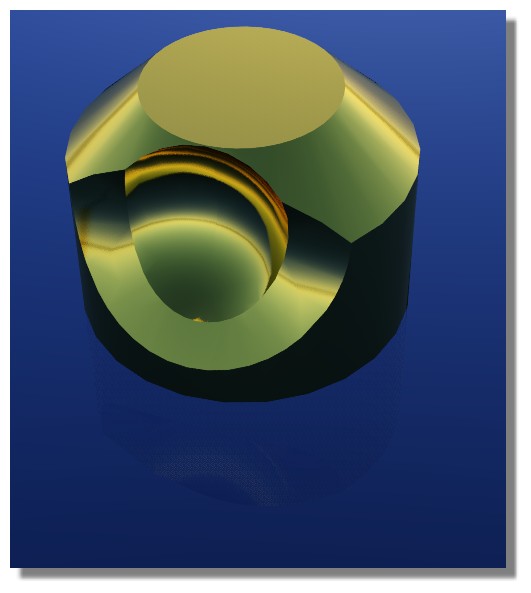
Seems works again...
DIrect link works fine!
https://www.simlab-soft.com/3d-products/simlab-composer-lite.aspx0 -
Complete list of accessible formats inside SimLAb Composer Lite!
DWG is of course present!
I believe that is one of the biggest list of a 3D render!
The only limitation of the Lite version for file is that you must save at the end if wanted your 3D work in the only SImLab format! SIM
It's not so bad!0 -
Yes, it works now and I read the import and especially export options.
As a File Viewer and Converter it looks perfect so far.
I don't really get why it is free and what the drawbacks may be.
As it includes features of their commercial Export Plugins,
like 3D PDF or ACIS support (!?)0 -
I am not sure that you can export in 3D PDF format with the lite version!

https://www.simlab-soft.com/3d-products/simlab-composer-workbenches.aspxYou can only export basic VR (Export basic 3D model, determine start position, navigate using Desktop and VR Viewers) !
0 -
OK, their feature set was a bit misleading.
0 -
I found the DAE problem!

If i Scale * 1000 before import inside SketchUp all works fine in SKetchup !
Here i scale *1000 in Meshlab so I suppose if I scale * 1000 in Shape that will be the same!The curious is all Shape and SketchUp are both in Unity meters!
So seems that is the DAE export from Shape who as a little bug of scale 1000! 0
0 -
Verifyed! I must make a Scale * 1000 inside Shape for have the good result in Sketchup!
Even both programs are in meters!!!If you can transmit this DAE bug...
A pity that color / texture material can't be exported to SketchUp!
0 -
OK,
so the 1:1000 thing may end up in internal units,
which have influence on Precision.
Which may not be enough in that case to accurately
deal with that "complicated" geometry here.But I don't think Shape is always in Meter Units.
That is because you initially did that choice when selecting
the default File Template after opening Shape the first time.Principally Bricscad's preferred quasi-standard is always
Millimeter.
Which is a tedious working unit in architecture.
Commonly we are thinking in Meters.
Some may prefer Centimeters, to avoid the decimal separator
for numerical input.
(Especially as we have "comma" here in Germany and on our
keyboard NumBlocks - which Bricscad doesn't accept)I am not sure but I fear that Millimeter choice is also preferred
for resolution and accuracy reasons (!)
(To give larger number inputs for translation to "internal" Units)But you can still run into issues when working in non standard
units like Meters. There may still be some things that may ignore
INSUNITS setting and you get off scale.
It works quite well inside Bricscad but as soon as you export to
other Apps and try to work in Meters with that geometry it may
blow things up to 1000:1
(Like when trying to explode former Bricscad Components and such)Generally I would not care about Internal Units and INSUNITS Setting.
Bricscad could do what it wants to deliver best suitable accuracy.
I just care about my "Working Units", the Standard I set for my
preferred Numerical Input.
Which is totally independent from Internal Units or overall File Units.
Unfortunately I don't have such a Feature to "input" in different Units
in Bricscad, like I had in Microstation, Cinema4D, ...Like If you open an existing File and try to change your INSUNITS,
it will basically unwanted up or downscale your Geometry and you
would have to re scale it after.
If you try to change the "displayed" Units setting,
it will show all things DYNDIMs fine with your preferred Units.
But when you try to input numerically - it works still by INSUNITS !?Sorry for hijacking your Thread ...
0 -
THX for the infos!
I am very simple when i take the tool Line i can see that Jean Nouvel is near 1.84 meters !
That is sufficient for me!
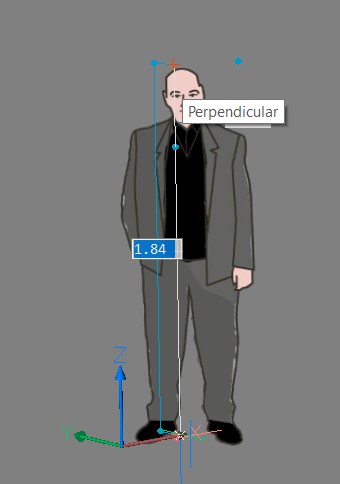 (sorry for the Right Click/ Open in a new Tab (or window) on the image)
(sorry for the Right Click/ Open in a new Tab (or window) on the image)Not a big deal to make Select all/ scale 1000 just before the DAE export for be fully directly compatible with SKetchUP!
For SketchUp it's a disaster to work in mm! (bad boolean, surfaces intersections etc...and no speak about unities convertions

Prefere Meter with 3 decimals inside SketchUp and all rules fine as possible for a no nurbs prog! 0
0 -
With the last SHAPE version 19.2.06 (x64) revision 61033
Seems DAE export is not working!
so for import FBX to SketchUp Make that is some tricky!
I must use the free PconPlanner ( a very cool prog)
Shape --> FBX -->PconPlanner--> SKP--->Make2017Only thing seems FBX from Shape don't accept the muli-material ?
PS You can now just click on the image for full screen!
 0
0 -
@Pilou said:
With the last SHAPE version 19.2.06 (x64) revision 61033
Seems DAE export is not working!What do you mean,
export is not working or Shape's FBX isn't loading into Sketchup ?
Which could be a too new file version issue (?)so for import FBX to SketchUp Make that is some tricky!

I must use the free PconPlanner ( a very cool prog)Looks interesting .... (Windows only)
Only thing seems FBX from Shape don't accept the muli-material ?
You mean when applying Materials separately to Faces ?
Have you applied that reddish Texture to the overall Solid,
as it comes over ?I haven't tried that yet.
Would be pity.0 -
Yes DAE export inside this last Shape version is not working! All dialog boxes open but empty result!
for any reasons! That is curious because previous version was working fine (except the scale)I applyed successively material on each face : last single top face was the reddish texture!
3 other faces not viewed are default Shape color0