3D solids aligned in a 2D view. How would a Pro do it?
I'm trying to figure out how to align 3D solids via a 2D view when they have no common element to rely on. The drawing is a stripped down version of something I'm working on to include only the minimum solids. Everything represents steel for a welding project.
Please rotate these parts to get an idea of the geometry. In particular, notice that the blue triangular gusset is connected to the vertical red angle iron arbitrarily towards the center of one inside face.
In the 'Right' lookfrom view, notice the top face of the blue triangle. Without entering any numbers or knowing any distances, I'd like to move the triangle up to where its top face is in the same XY plane as the bottom of the black solid, moving it ONLY in the Z direction. It needs to remain somewhere in the center of the red angle iron face.
I realize I can create some temporary geometry, but I'd like to know how a CAD Pro would do this.
Comments
-
-
I would use point filters, which are activated when entering coordinates in commands such as move or copy by typing a period (".") followed by "x", "y", or "z", or a pair thereof. For your example:
<Snap off>m (Move)Select entities to move:[choose your blue triangular solid.]Entities in set: 1Enter base point [Displacement] <Displacement>:[choose a point on the face of the blue triangular solid you want to align with the bottom of the black solid.]Enter second point <Use base point as displacement>: .xy[this filters the next input to ignore the z-coordinate.]Select xy of: @[typing "@" re-uses the coordinates of the point most recently selected. In other words, these two steps will now keep the x and y coordinates unchanged during the move.]Still need Z of:[select a point on the bottom edge of the black solid that has the z position you want to align to, and that should do it.]0 -
-
ScottS: I never heard of 'point filters' before.
I followed your detailed example and it did exactly what I wanted. I'm going to research 'point filters' to get an education and possibly stumble across some other top secrets you guys know.

Thank You very much.
0 -
CADMabel: I watched the video and saw how you used the Manipulator to move the triangle. Thank you for waking me up to the possibility of using the Manipulator and using my vision to place the item. I was trying to figure out how to do it with grips and snaps involved and couldn't come up with anything that didn't involve temporary geometry, hence this thread.
The first few times I tried your approach, I could move it to just above or just below the bottom black line. Eventually I zoomed in enough to get the manipulator to finally fall on the line.
This does bring up another question concerning accuracy using this technique.
I've had occasion to move things only to later zoom in close enough to note that what I thought were lines atop each other are really separated by some minuscule amount. I've even used dist to measure between things and got a 0 response only to realize that was a rounded answer.
How do I know that this visual technique always works when there are no snaps or grips involved? Is there some setting that says all elements are quantised and if you get so close it will snap to the nearest quantised number to avoid being off by some ridiculously small number? Do you max zoom in to use this technique?
0 -
I think You need to get used to working in 3d. With MANIPULATOR I can move, rotate and copy at any point and in any direction. See this:
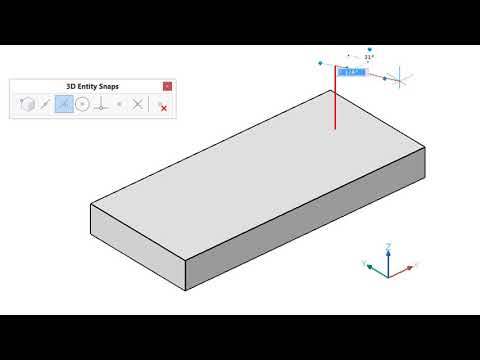 https://www.youtube.com/watch?v=VWQ6r5AK8fE
https://www.youtube.com/watch?v=VWQ6r5AK8fE https://www.youtube.com/watch?v=ECurprEbqic
https://www.youtube.com/watch?v=ECurprEbqic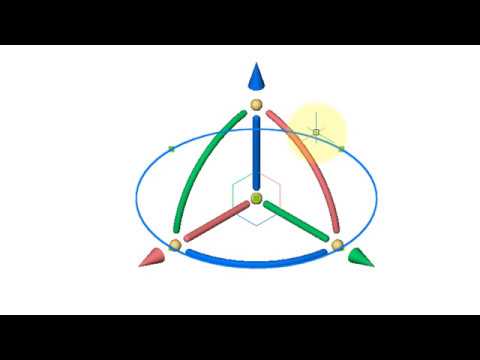 https://www.youtube.com/watch?v=HfJVjIZJeT80
https://www.youtube.com/watch?v=HfJVjIZJeT80 -
Or you can turn your coordinat system ( USC) so you see X,Y then turn off Z-snap now you can work like in 2d
0