How do i know what lisp programs are loaded bricscad?
In AutoCAD, the APPLOAD command shows a list off loaded files, but BricsCAD does not. How do I find a list of loaded lisp programs?
Comments
-
You can use the vl-list-loaded-lisp Lisp function.
0 -
Thank you. How do I use this function?
0 -
There are no arguments:
(vl-list-loaded-lisp)The function is documented in the LDSP.
0 -
@Lavender20 said:
...How do I use this function?Just enter it on the command line, with the parentheses.
Any lisp function can be entered on the command line.
You can copy the code in Roy's last post and paste it to the command line.
You can also paste it into the Command box of a new menu item or tool.0 -
@Lavener20,
Running V19 APPLOAD produces this: (Appload - LISPs.png)Do you get something different?
Or is it literally a “list” you were looking for?
Mike0 -
Thank you very much everyone!
@Anthony Apostolaros, thanks for the explanation. I was struggling to read expansive documents about things I don't really know much about.
The (vl-list-loaded-lisp) gives me file paths: C:\Program Files\Bricsys\BricsCAD V19 en_US\Support\on_start_default.lsp" "C:\Program Files\Bricsys\BricsCAD V19 en_US\Support\on_doc_load_default.lsp
@MDunn, The APPLOAD command shows an empty list. I have attached the image
I would like to be able to see what add-ins, lisp, etc have been loaded. This shows when the APPLOAD command is used in AutoCAD, but I cannot seem to find a way to see this in BricsCAD
0 -
The _Appload dialog will show Lisp files as well, but only files that have been loaded by that command.
0 -
@Lavender20 said:
.....
The (vl-list-loaded-lisp) gives me file paths:
"C:\Program Files\Bricsys\BricsCAD V19 en_US\Support\on_start_default.lsp"
"C:\Program Files\Bricsys\BricsCAD V19 en_US\Support\on_doc_load_default.lsp"
.....Those two files are loaded automatically, the first one whenever you start up Bricscad and the second one whenever you open a DWG file.
They recommend not altering those two, but instead creating another file in that same folder, another plain text file, called "on_doc_load.lsp," which will also be loaded automatically whenever you open a DWG file. Any lisp functions you put in that file will always be available for you to use. In particular, you can use the (load) function, which loads other lisp files. Using it in on_doc_load.lsp means those other files will also be loaded automatically.
My on_doc_load.lsp file looks like this:
(setvar "mirrtext" 0) (setvar "chamMode" 0) (setvar "chamferA" 0) (setvar "chamferB" 0) (setvar "filletRad" 0) (setvar "CopyMode" 0) (setvar "HPstyle" 1) (command "ucsicon" "off") (load "C:/Lisp Routines/ANA Brics16.lsp") (load "C:/Lisp Routines/ANA VPscale.lsp") (load "C:/Lisp Routines/ANA Lisps by others.lsp") (load "C:/Lisp Routines/ANA Selection lisps.lsp") (load "C:/Lisp Routines/ANA Salient.lsp") (load "C:/Lisp Routines/Count UB units.lsp") (load "C:/Lisp Routines/StripMtext v5-0c.lsp") (load "C:/Lisp Routines/AltEdit.lsp") (load "C:/Lisp Routines/CookieCutter2 v1.2.lsp") (load "Acettest.des")
So when I run (vl-list-loaded-lisp) it tells me this:("C:\\Program Files\\Bricsys\\BricsCAD V17 en_US\\Support\\on_start_default.lsp" "C:\\Program Files\\Bricsys\\BricsCAD V17 en_US\\Support\\on_doc_load_default.lsp" "C:\\Program Files\\Bricsys\\BricsCAD V17 en_US\\Support\\on_doc_load.lsp" "C:\\Lisp Routines\\ANA Brics16.lsp" "C:\\Lisp Routines\\ANA VPscale.lsp" "C:\\Lisp Routines\\ANA Lisps by others.lsp" "C:\\Lisp Routines\\ANA Selection lisps.lsp" "C:\\Lisp Routines\\ANA Salient.lsp" "C:\\Lisp Routines\\Count UB units.lsp" "C:\\Lisp Routines\\StripMtext v5-0c.lsp" "C:\\Lisp Routines\\AltEdit.lsp" "C:\\Lisp Routines\\CookieCutter2 v1.2.lsp" "C:\\Program Files\\Bricsys\\BricsCAD V17 en_US\\Express\\Acettest.des" "C:\\Program Files\\Bricsys\\BricsCAD V17 en_US\\Express\\acetutil.des" "C:\\Program Files\\Bricsys\\BricsCAD V17 en_US\\Express\\achlnkui.des")
I've added line breaks to the above to make it easier to read file names.0 -
Is there a way I can see a list of all loaded in apps, lisps, object enabler etc, Such as in the AutoCAD APPLOAD dialog box?
0 -
@Lavender20,
APPLOAD: Only shows lisp routines loaded w/ the APPLOAD command.
Any lisp routines manually loaded such as drag & drop into a current BricsCAD session will not show up here. (This is very similar to the APPLOAD dialog box in Acad, which shows a load list, loaded apps, history list & Startup Suite Contents.)
Note you can check or uncheck Loaded/AutoLoad lisp routines.
When loading a routine, as a habit I check the AutoLoad option so it is always available in future sessions. (Those unchecked are former ACAD lisp routines I have as yet not proven out in BricsCAD; not all work across the board, some must be tweaked to work in Bcad.)
To load in this dialog box, pick Add Application File (See attachment: Appload (Bcad).png, highlighted upper right corner).
To remove lisp routine, pick Remove Selected Application (red circle upper right corner).
The Load, Unload & the Application Order (up or down) can also be changed in the upper right hand corner options selections.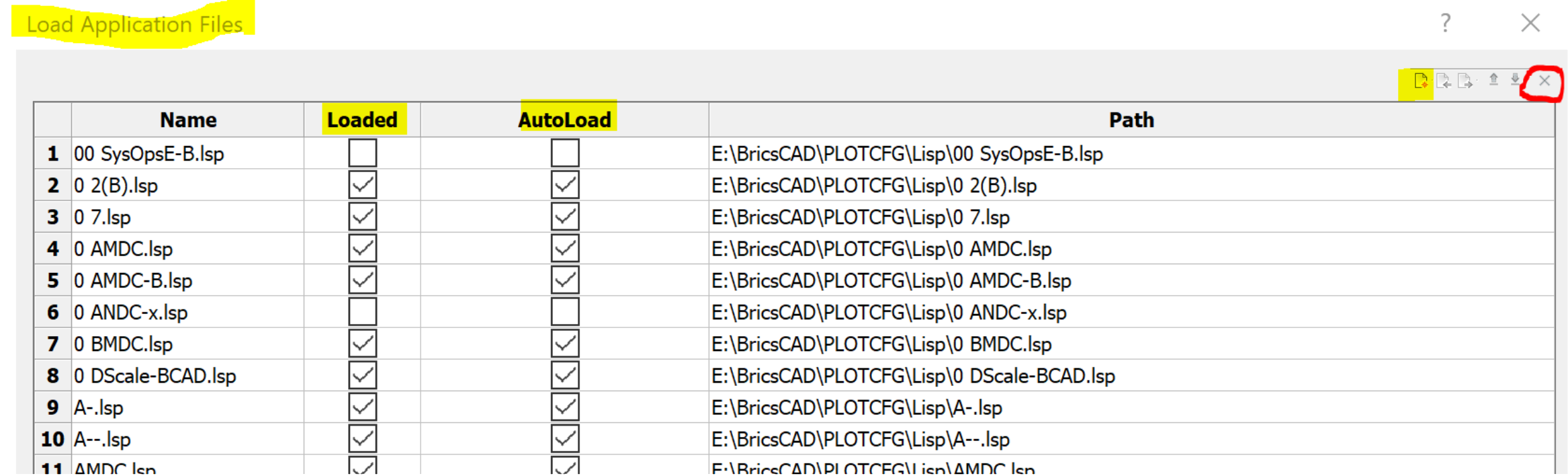
To find a LIST of loaded lisp routines, look in this file (appload.dfs). It can be found here:
C:\Users\your-user-name-here\AppData\Roaming\Bricsys\BricsCAD\V19x64\en_US\appload.dfs
Edit the path to replace \your-user-name-here\ with your specific login user name.
Partial screen shot of my appload.dfs file opened in Notepad: (See attachment: Appload.dfs-Notepad (Bcad).png)
Notice this corresponds to the APPLOAD Load Application Files dialog box data.
In the above appload.dfs file, you can edit & or copy the files if need be.
Not sure how to see the list of all loaded in apps, such as object enablers etc. as ACAD shows in the APPLOAD Loaded Applications list dialog box (*.arx; *.crx; *.lsp; *dvb; *dbx; *vlx; *fas; *.mnl; *.dll).
Anyone else know the answer to that one?
Mike0 -
There is this:
(arx)0 -
Roy,
And (arx) returns this:("td_dynblocks_19.5_15.tx" "plotstyleservices_19.5_15.tx" "td_sm_19.5_15.tx" "dbconstraints_19.5_15.tx" "lgsconstraints_19.5_15.tx" "acmodeldocobj_19.5_15.tx" "td_dbjoinentitype_19.5_15.tx" "exfieldevaluator_19.5_15.tx" "td_tf_19.5_15.tx" "dbcryptmodule_19.5_15.tx" "bdm_db.tx" "bdm_proc.tx" "bdm_module.tx" "sm_ui.tx" "bdm_osm.tx" "bmdb.tx" "bmxhdw.tx" "bmui.tx" "bmext.tx" "acdbpointcloudobj_19.5_15.tx" "pointcloud_db.tx" "pointcloud_ui.tx" "bgc_ui.dll" "bsyslib_db.tx" "lispex.dll" "recomputedimblock_19.5_15.tx" "aecbase_19.5_15.tx" "aecscheduledata_19.5_15.tx" "aecarchbase_19.5_15.tx" "aecstructurebase_19.5_15.tx" "aecarchdachbase_19.5_15.tx" "aecschedule_19.5_15.tx" "td_ave_19.5_15.tx" "rxrasterservices_19.5_15.tx" "pdfiummodule_19.5_15.tx" "aeccvbase_19.5_15.tx" "aeccland_19.5_15.tx" "aeccnetwork_19.5_15.tx")
Which is useful how?
Not understanding where we are going here, please explain.
Mike0 -
Try loading an additional application f.e. OpenDCL or DOSLib. It will be included in the return value of the arx function. But BricsCAD modules also appear in the list.
0