some components and icons missing in V20
Version 20 installed with just "Sheet metal" and ".resources" in the "...AppData\Roaming\Bricsys\BricsCAD\V20x64\en_US\Support\DesignLibrary" path. I had to copy from the V19 folder to get "Standard Parts". Also, there are no thumbnails. See "Components iconless.png".
Has anyone else had this problem?
Present System config:
Win 10 Home 64 bit, 1093, OS build 18362.14
AMD Ryzen 5 2400G with Radeon Vega Graphics (AMD 15DD Graphics disabled in device manager)
Radeon RX 580 graphics card
Samsung UHD TV as monitor
Version 20.1.04 (x64) revision 70693, Platinum
Comments
-
You can refresh the icon display from the components panel menu
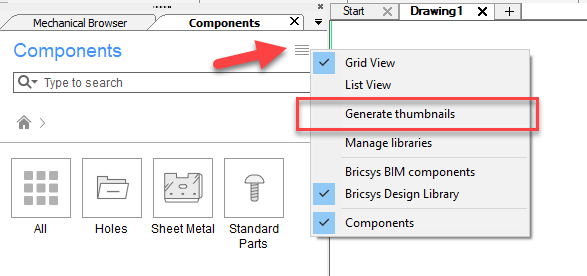
What is displayed on the components panel is related to your current workspace. You can also change what is displayed from the panel menu
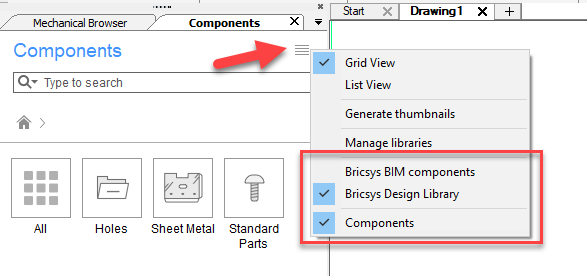
The location of the library files has changed with V20. There are now 3 components library locations:
Mechanical
C:\Program Files\Bricsys\BricsCAD V20 en_US\UserDataCache\Support\en_US\DesignLibraryBIM
C:\Program Files\Bricsys\BricsCAD V20 en_US\UserDataCache\Support\en_US\Bim\ComponentsUser
C:\ProgramData\Bricsys\ComponentsThe user location can be configured using the COMPONENTSPATH variable in SETTINGS. With this you have the option of pointing to multiple paths, giving the possibility of multiple user libraries.
Beware if you delete a user created component from the components panel, it will also delete the source file on the disk!!
Regards,
Jason Bourhill
BricsCAD V20 Ultimate
CAD Concepts0 -
When I delete the V20x64 folder in C:\Users\\AppData\Roaming\Bricsys\Bricscad, then restart BricsCAD the folder is restored as a copy of the C:\Program Files\Bricsys\BricsCAD V20 en_US\UserDataCache folder. So, when the folder is missing for some reason restarting BricsCAD solves the problem.
0 -
@rose_barfield said:
When I delete the V20x64 folder in C:\Users\\AppData\Roaming\Bricsys\Bricscad, then restart BricsCAD the folder is restored as a copy of the C:\Program Files\Bricsys\BricsCAD V20 en_US\UserDataCache folder. So, when the folder is missing for some reason restarting BricsCAD solves the problem.That's quite an extreme action to take. Doing this could lead to the user losing customisation. If you must do this, then I recommend that you rename the folder rather than delete. That way you can step back easily if you need to, and retrieve any customisation that you may have lost. Also you MUST do this with BricsCAD closed down.
IMHO I don't think it's necessary for the issue raised by the OP.
Regards,
Jason Bourhill
BricsCAD V20 Ultimate
CAD Concepts0 -
I had the same issue, update to the new release of V20, that solved the issue for me0



