Is there any single command that can move all faces vertically by X amount
The attached drawing represents the support structure for a table top. It's a half inch too high. I'd like to lower it by that half inch.
It's 2" thin wall square tubing to be welded together. I've tried moving faces where that includes whole members, but that doesn't work.
Is there a way to do it simply?
Comments
-
This could be a way to do it ....
1. Use the grey polyline at the bottom end EXTRUDE a solid plate of a half inch heigh (cyan)
2. MOVE the plate as displayed in the screenshot below.
3. SUBTRACT the plate from the 5 red vertical members
4. Using SOLIDETIT separate the sliced red vertical members, displayed as green and red now
: SOLIDEDIT
Enter a solid editing option [Face/Edge/ Body /Undo/eXit]:b
Enter a body editing option [Imprint/ seParate /Shell/cLean/Check/Undo/eXit]:p
Select 3d solid:- MOVE all the green and yellow members a half inch down
- UNION the the green and yellow members
I think you are done !
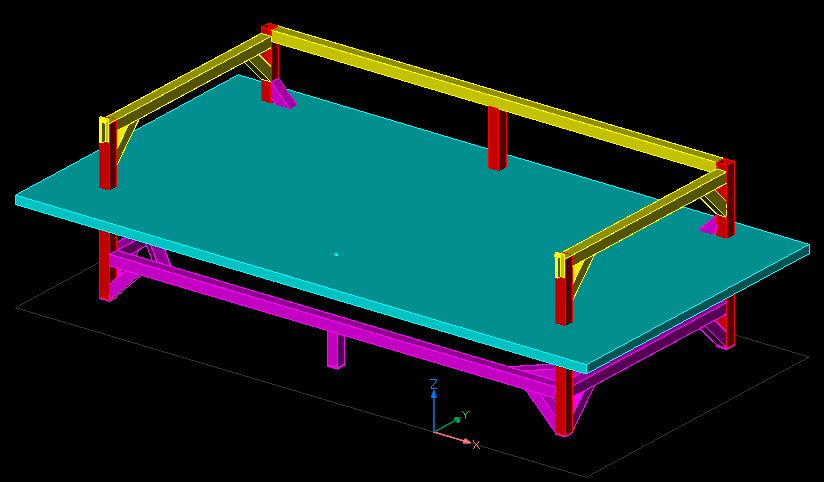


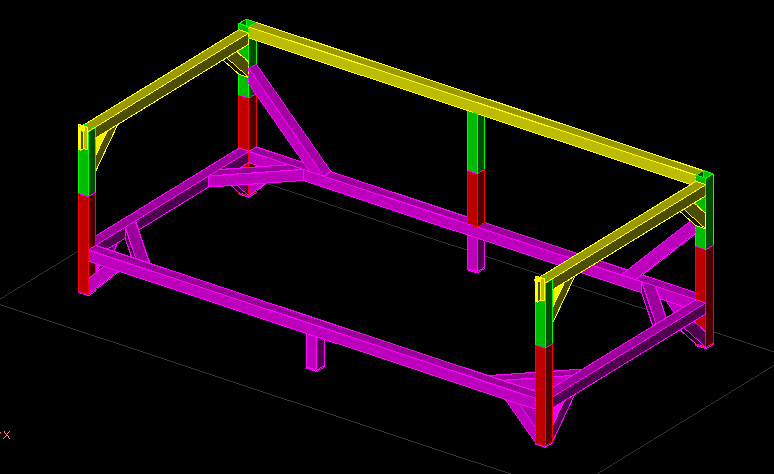
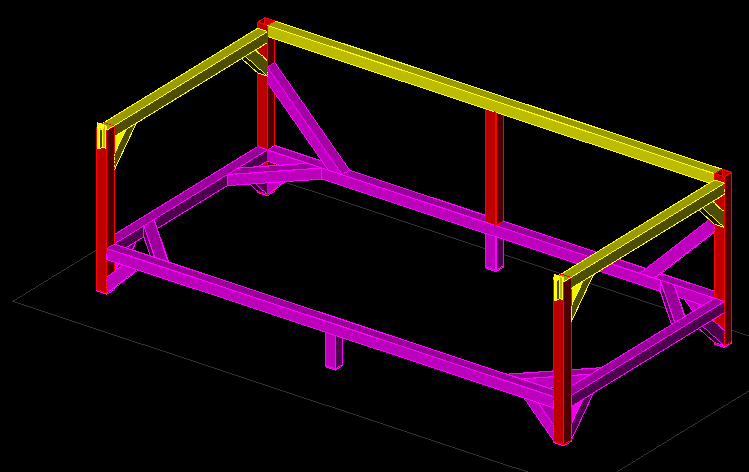 0
0 -
CORRECTION !!!
Last step UNION all the green and red members0 -
Interesting approach. I hadn't thought about using that slab as a subtraction entity.
The primitive CAD app I used for 15 years, CYCAS, has a move point facility that can do it in just one command. It's disappointing that something as sophisticated as BricsCAD can't do the same.
The SUBTRACT command needs an option to automatically SLICE out the void areas leaving two solids. Cleaning up after it is a pain.
Your use of SOLIDEDIT is informative and I'll have to check out it's capabilities further.
Much appreciated.
0 -
What Konstantin is suggesting is a bit 'Old School'. I would use _DmMove:
- Switch to a side view.
- Click the 1st point for a window selection.
- Tap the Ctrl key once to switch to selecting faces and click the 2nd point for the window.
- The selection should contain all faces of solids you want to move, but only the top faces of the uprights.
- Start the _DmMove command and enter two points for the move vector: 0,0,0 and 0,0,-0.5.
When used in this manner _DmMove works as a 3D _Stretch command.
Note: _DmMove only works on solids. Some of the nuts will have to be moved separately.
0 -
Roy: Thank you.
As I indicated in my original post, I tried DMMOVE with the 'Enable selection of 3D solid faces' icon clicked and that didn't work. I read DMMOVE was supposed to do what I wanted.
So, I now surmise that that icon and the CTRL key within the DMMOVE command are NOT interpreted the same way.
I also notice a new color scheme for what get highlighted that I've never seen before.
When I key in _dmmove, I get DMMOVE . Why do you specifically call for _DmMove? Is the use of the underscore some secret sauce?
0 -
First I have to correct what I have said in my previous post. The _DmMove command is not restricted to solids. To also _DmMove the nuts adding a second window selection (without tapping Ctrl) will work.
@RoatanBill:
You have not mentioned _DmMove in your OP. Maybe your are referring to a different topic.
The SELECTIONMODES setting indeed does not affect window/crossing selections.Why the underscore prefix?:
BricsCAD has different language versions. A command prefixed with an underscore can be used in all versions. For the English version the underscore is not relevant.0 -
BTW:
It may help if you turn on the TIPS in the status bar. Right-clicking this button and choosing 'Configure' will give access to a dialog. Make sure 'Display tips when using window selection.' is checked.
(I don't understand why these options are not integrated in the _Settings dialog.)0 -
See movie in attachment. Do the job in two command steps:
1. Move command: the parts that just have to move down.
2. Drag command: the parts that have to be shortened. Use the Select aligned faces option to select all faces that need to be moved together.There is a better procedure. See my next post. Attachment removed.
0 -
Louis:
It's always good to have several tools to do a job.
Thank You
0 -
Hmmh,
I selected all top objects Faces in a side view,
(Marquee Selection + CTRL for Face Mode)
including the smaller diagonals,
started Transform Gizmo from Toolbar (*)
moved everything down ½" in Z axis.note :
I left out the screws as I was not sure if Blocks will move too
in that case. (Maybe they would ?)BTW
(*)
Why can't I access Transform Gizmo from Quad, while I have
my multiple Face Selection ?0 -
What's a transform gizmo, where is it and where's the documentation on it?
0 -
Sorry,
that 3-axes Icon is called "Manipulate"It will appear if you hold your mouse button a while when
you click select.0 -
I've just tested, and the Manipulate command does the job. As Roy suggested, use the window inside selection method, and before defining the second point, press the Ctrl-key to switch to 'select faces', an icon next to the cursor indicates faces will be selected. Although the Manipulate command is not available in the Quad, click the command in the Modeling/Modify ribon panel. or type the command in the command line.
0


