Is there a way to get the difference in settings between two drawing files?
Is there a utility or technique that can display the differences in settings between two drawing files?
I ask because I have a block (Top view of tables and chairs) that displays differently in two drawings and I far prefer one over the other. I'd like to know what setting is making the difference.
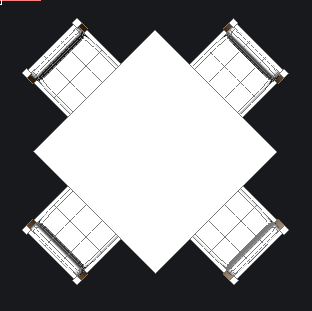

I ask because I have a block (Top view of tables and chairs) that displays differently in two drawings and I far prefer one over the other. I'd like to know what setting is making the difference.
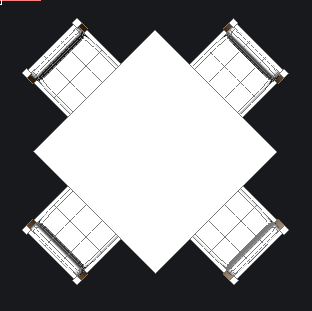

0
Comments
-
I would do the following in each file:
At the command prompt type SETVAR. Enter "?" (no quotation marks) then "*" (no quotation marks). This will list virtually all variables to the command line. The data is paged so you'll have press ENTER multiple times in response to the prompts. After the command completes press F2 to open the viewer then copy the the command's output and then paste it into a text editor and save the file.
Use a text editor with a file compare function to compare the files.0 -
It looks like a different Visual Style in the two drawings.0
-
There's an easier way. Open the Settings dialog and click the small icon on the right side of the menu bar, the icon that looks like a sheet of paper with a green arrow. That will export the current settings to a csv file.0
-
Thanks to all that replied.
The Visual Style for both drawings is Modeling.
Using Richard Webb's suggestion, I got csv files for the two drawings and there are 91 differences. None of them look promising via the descriptions, but I'm going to start going through them one at a time to see what is causing the huge change in visual quality. How 91 items got changed from one drawing to the other is a mystery, since I'm a neophyte CAD user and have rarely been in settings or used the command line to change variables.0 -
Spent all day on this and could never figure out why there's a difference in visual quality between the files.
I give up.0 -
Can you post the files?0
-
The "bright.dwg" file has some secret juju in it to allow the insert of a block to look good.
The block file is Table4Chairs.dwg .
Open bright.dwg .
Make layer 0 the active layer.
Insert/Insert Block/Table4Chairs.dwg taking all the defaults. That block looks good.
Make layer TablesChairs the active layer.
Insert/Insert Block/Table4Chairs.dwg taking all the defaults. That block looks good.
Layer color doesn't matter.
Get a top view and both inserts have the same color.
Get a Top Front Left view and they are identical and look good.
Now open a new file.
Change Visual Style to Modeling.
Change layer 0 to a color 47, just to keep compatibility, but it really doesn't matter.
Insert/Insert Block/Table4Chairs.dwg taking all the defaults. That block doesn't look as good.
Get a top view and it's bland.
Get a Top Front Left view and it looks bland.
The question is, how can the same insert produce different colored output when all else looks the same?
Click on a chair leg and get its characteristics. Color is ByLayer, but the layer color doesn't matter. Maddening!0 -
H Martin Shoemaker
I wrote a set of instructions, attached two files, the drawing and the block to insert, and tried to post but got denied. Apparently I can't attach files.
I could attach files in the past, but now it's an issue.0 -
I had that problem the last time I tried to post a file.RoatanBill said:
.....Apparently I can't attach files.
I could attach files in the past, but now it's an issue.
So I posted it on Google Drive instead, and included a link to it in my forum post.
0 -
Thanks for the suggestion, but I don't do anything with Google cloud services for security reasons. I'm a white hat hacker.
Yesterday, I posted a message to AdminAdmin on this site and haven't heard back as to how to upload a file or the reason for the denial.
There's nowhere on this site, that I've found, on how to post a message to an administrator for typical problems like the one you and I encountered, so I took a guess and started a message without knowing who to address it to. By luck when I keyed in the "ad" thinking it would be admin, AdminAdmin popped up as a suggestion.0 -
I just noticed that in Chrome I'm able to edit my posts on this forum, whereas in Firefox I haven't been able to do that in recent months.
So this is a test to see whether I can also post a file in Chrome.0 -
I downloaded your file and was able to open it.
I use Chrome Version 96.0.4664.110 (Official Build) (64-bit) under Ubuntu Linux. I couldn't upload 2 files. Maybe uploading only one works.0 -
-
-
I see what it is - I was standing on my left foot only, facing north, right pointer finger in my ear and used my left hand to click the post button. That worked. /sarc
Seriously, maybe it's a symptom of the try again later nuisance that has plagued this site for quite some time.0 -
As far as why there are different settings between the two files: Your bright.txt file says "Now open a new file." Was that new file based on the same .dwt template file as when you started the bright.dwg file? A lot of the settings are saved in the .dwg file (the lower left corner of the Settings dialog shows where each setting is saved), and .dwt files have all those file-based settings.
I copied your model and pasted it into a new file using Sheet imperial.dwt as the template. The plan view showed only lines, including lines that would have been hidden by solid surfaces. But when I pulled down View>Rendering>Shade, then it looked a lot like in your bright.dwg file. The only difference was that all the colors had a little less red in them. No idea why.
The only way I could get white fills as in your first image was by changing to View>Rendering>Modeling. But the chair frame was orange-filled and everything else was white-filled.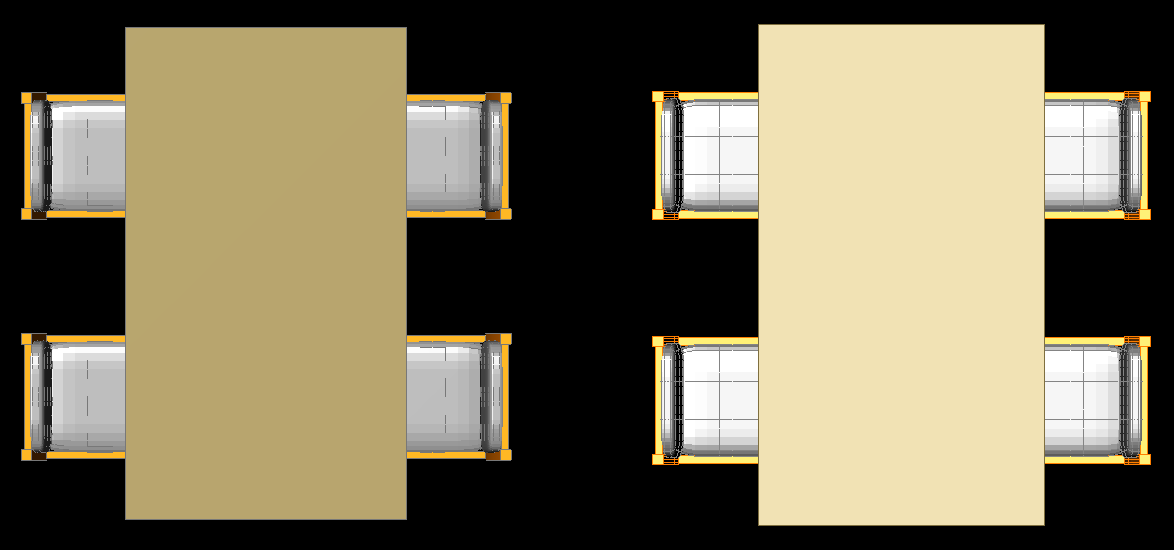
0 -
Anthony: I ran so many tests to try to figure this out myself that I can't remember how I created that bright.dwg file. I always choose the New option on the main page or a file/new once I have a drawing already up. I didn't know about the imperial.dwt file till you mentioned it; good to know.
I compared the settings from two files and for the settings that differed, I couldn't discover any setting that could duplicate the brighter image on the more dull file version. I'd even get completely out of BricsCAD and back in to load the dull file version after I made a setting change. I'll admit that I didn't go through all 91 differences but concentrated on those that logically might be involved.
I've attached my current imperial.dwt file as a zip since I got a denied on the plain version.
Following my instructions I can never get the block insert to look as good in a new file. This doesn't just occur on blocks. I noticed that if I copy a solid from a dull file to the bright file, the colors are more intense and a top view of a cube, for example, has color where a top view in the dull file is white.0 -
The problem seems related to the Global material. Check the Inherit checkbox for its Diffuse Color property.0
-
Roy:
I looked up Global material, Inherit and Diffuse Color in the tutorials and didn't get any hits I could identify as pertinent. I checked the properties display on a solid and didn't see any relevant options.
Where is this setting please?0 -
A lot of people use a custom template file, so we can have all the settings the way we want them whenever we start a new drawing file. Start with a built-in template, change the settings you want and maybe add drawing entities and layouts that you use all the time, then Save As Drawing Template (*.dwt).RoatanBill said:Anthony: I ran so many tests to try to figure this out myself that I can't remember how I created that bright.dwg file. I always choose the New option on the main page or a file/new once I have a drawing already up. I didn't know about the imperial.dwt file till you mentioned it; good to know.
The Settings dialog gives a description of each setting at the bottom. You could run through them quickly using a search term such as "color" or "render" to look for settings that might possibly affect your problem. Or you could file a support request, attaching both .dwg files and asking why the furniture is white in one and color-filled in the other.
0 -
1. Use the
Materialscommand to open the Materials section of the Drawing Explorer.
2. Select the Global material (which is the only material in the DWG).
3. Change its Diffuse Color by checking the Inherit checkbox.0 -
Roy:
That did it! Thank You.
I did a diff on the before and after settings and there is no setting involved, so I was chasing a phantom.
bill@bill tmp$ diff -y NewSettings.csv OldSettings.csv |grep '|'
CDATE,not,real,RTREAL,,20211229.083729,read only,Calendar date | CDATE,not,real,RTREAL,,20211229.083824,read only,Calendar date
DATE,not,real,RTREAL,,2459578.3593671,read only,Current date | DATE,not,real,RTREAL,,2459578.3600034,read only,Current date
DWGPREFIX,not,str,RTSTR,,/tmp/,read only,Drawing prefix | DWGPREFIX,not,str,RTSTR,,/home/bill/BricsCAD/,read only,Drawing prefix
MILLISECS,not,long,RTLONG,,111142247,read only,Milliseconds | MILLISECS,not,long,RTLONG,,111197223,read only,Milliseconds
SAVENAME,not,str,RTSTR,,/tmp/TablesAndChairs.dwg,read only,Saved drawing name | SAVENAME,not,str,RTSTR,,,read only,Saved drawing name
TDINDWG,drw,real,RTREAL,,0.28944991898148,read only,Time/Date in drawing | TDINDWG,drw,real,RTREAL,,0.28860767361111,read only,Time/Date in drawing
TDUPDATE,drw,real,RTREAL,,2459578.3592848,read only,Time/Date update | TDUPDATE,drw,real,RTREAL,,2459575.5301675,read only,Time/Date update
TDUSRTIMER,drw,real,RTREAL,,0.28944991898148,read only,Time/Date user timer | TDUSRTIMER,drw,real,RTREAL,,0.28860767361111,read only,Time/Date user timer
TDUUPDATE,drw,real,RTREAL,,2459578.6092848,read only,Time/Date universal update | TDUUPDATE,drw,real,RTREAL,,2459575.7801675,read only,Time/Date universal update
0
