Getting Started With BricsCAD InPower
Please see attached Installation Guide
Machine requirements:
Ubuntu 18.04.5 LTS Desktop 64 Bit
8 GBytes Ram
BricsCAD Platinum (Pro) 20.2.10 x64.
1) Open a terminal and find the location of the InPower .deb file, use "dpkg -i inpower_*.deb" to install the InPower files and directories.
NOTE InPower_*.deb is a placeholder name intended to represent the filename of the downloaded inpower deb file, as the name may change.
Replace * with version number to be installed.
NOTE: super user access will be required to install many of the files, and installation may fail if not run as sudo.
2) Install PHP for the arc flash label generation, sudo apt-get install php and sudo apt-get install php-gd
3) Open a terminal and type "cpcui.sc" to copy files needed for operation.
4) Start BricsCAD and open a drafting file, click on the "Manage" tab and under "Applications" click on "Load Application". Locate the "inpower.lrx" file in the "usr/lib" directory and check "Loaded" and "AutoLoad".
5) InPower is now installed but unlicensed. To license Inpower, open a terminal and type "inplic" followed by the license number provided. Example “inplic ”
InPower should now be fully installed and licensed for use.
The InPowerTemplate.dwg has the latest blocks and is a good place to start. InPowerTemplate.dwg is located in /usr/share
Machine requirements:
Ubuntu 18.04.5 LTS Desktop 64 Bit
8 GBytes Ram
BricsCAD Platinum (Pro) 20.2.10 x64.
1) Open a terminal and find the location of the InPower .deb file, use "dpkg -i inpower_*.deb" to install the InPower files and directories.
NOTE InPower_*.deb is a placeholder name intended to represent the filename of the downloaded inpower deb file, as the name may change.
Replace * with version number to be installed.
NOTE: super user access will be required to install many of the files, and installation may fail if not run as sudo.
2) Install PHP for the arc flash label generation, sudo apt-get install php and sudo apt-get install php-gd
3) Open a terminal and type "cpcui.sc" to copy files needed for operation.
4) Start BricsCAD and open a drafting file, click on the "Manage" tab and under "Applications" click on "Load Application". Locate the "inpower.lrx" file in the "usr/lib" directory and check "Loaded" and "AutoLoad".
5) InPower is now installed but unlicensed. To license Inpower, open a terminal and type "inplic" followed by the license number provided. Example “inplic ”
InPower should now be fully installed and licensed for use.
The InPowerTemplate.dwg has the latest blocks and is a good place to start. InPowerTemplate.dwg is located in /usr/share
0
Comments
-
inpower.out is used to display error messages and text based report output.
inpower.out is located in /var/log/inpower
The SYSTEM BASE block has the following attributes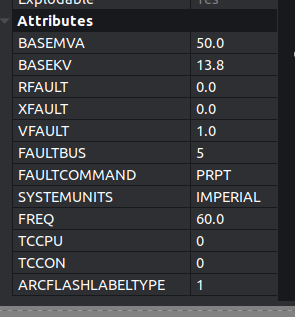
All attributes are case sensitive
BASEMVA - System base in MVA
BASEKV - System base in KV
RFAULT - Fault resistance in per unit (PU)
XFAULT - Fault reactance in PU
VFAULT - Fault voltage in PU
FAULTBUS - Bus to fault displayed in the graphical BricsCAD one line
FAULTCOMMAND - Various commands given to the InPower calculations and reporting
SYSTEMUNITS - IMPERIAL OR METRIC
FREQ - Frequency in Hz
TCCPU - 0 = Display TCC in Amps or 1 = Display TCC in PU
TCCON - 0 = No TCC's are printed at the x-y origin.. 1=TCC's are printed at the x-y origin
ARCFLASHLABELTYPE - 0 = Horizontal labels 1 = Vertical labels
FAULTCOMMAND=debug turns on dubug printing to inpower.out
FAULTCOMMAND=IEC turns on IEC 60909 calculations for three phase faults
FAULTCOMMAND=debug IEC turns on dubug printing to inpower.out and turns on IEC 60909 calculations for three phase faults
FAULTCOMMAND=AF2 uses arc flash method 2 considering all pdev devices, default arc flash method only considers pdevs within the branch to the bus.
FAULTCOMMAND=PU displays PU amps
FAULTCOMMAND=PFV Using power flow bus voltage for fault calculations, run the power flow first to set the pre fault voltages.
FAULTCOMMAND=PRPT Print a summary report at the end of /var/log/inpower/inpower.out
FAULTCOMMAND=IEEE2SEC When arc flash is run and clearing time is over 2 seconds, force clearing time to 2.0 seconds
Example FAULTCOMMAND attribute = debug PU PRPT
print debug information to inpower.out
use PU instead of AMPS
Print CSV style summary output to inpower.out
Hint, when printing TCC's adjust system base to the desired location0 -
InPower 1.02.2 BricsCAD V22.2.03 SDK V22.1.05 released. Changes include a much faster update to the dwg display, the new V22 BricsCAD SDK and some cleaned up logging files.
0 -
InPower 1.02.8 BricsCAD V22.2.05 SDK V22.1.05 released. Added Protective devices. Voltage controlled buses added to power flow. Updated reporting.0
-
InPower 1.02.9 BricsCAD V22.2.05 SDK V22.1.05 released.
* InPower 1.02.9 Available commands:
* INPPSB : InPower print system base information
* INPPGENS : InPower print generator information
* INPPLINES : InPower print line information
* INPPCABLES : InPower print cable information
* INPPBUS : InPower print bus information
* INPPTRANS : InPower print transformer information
* INPPLOADS : InPower print load information
* INPPPPDEVS : InPower print protective device information
* INPNBUS : InPower print the next bus
* INPLOAD : InPower load data into inpower and check for errors
* INPPFLOW : InPower voltage power flow
* INP3PH : InPower three phase fault
* INP3PHP : InPower three phase fault polar
* INPLG : InPower line to ground fault
* INPLGP : InPower line to ground fault polar
* INPLL : InPower line to line fault
* INPLLP : InPower line to line fault polar
* INPLLG : InPower line to line to ground fault
* INPLLGP : InPower line to line to ground fault polar
* INP3PHOP : InPower three phase fault operation time
* INP3PHPOP : InPower three phase fault polar operation time
* INPLGOP : InPower line to ground fault operation time
* INPLGPOP : InPower line to ground fault polar operation time
* INPLLOP : InPower line to line fault operation time
* INPLLPOP : InPower line to line fault polar operation time
* INPLLGOP : InPower line to line to ground fault operation time
* INPLLGPOP : InPower line to line to ground fault polar operation time
* INPAF : InPower three phase fault operation time arc flash
* INPAFP : InPower three phase fault polar operation time arc flash
* INPAFL : InPower three phase fault operation time arc flash labels
* INPAFPL : InPower three phase fault polar operation time arc flash labels
* INPGEC : InPower get user input and print grounding electrode conductor size
* INPEGC : InPower get user input and print equipment grounding conductor size
* INPCAMP : InPower get user input and print conductor ampacity 75 degree C
* INPMFLA : InPower get user input and print motor full load amps
* INPV2P : InPower calculate KVolts KAmps PF to Mwatts Mvars
* INPT2R : InPower calculate transformer MVA voltags to base impedance
* INPPDEVFILE: InPower import dat file into custom pdev protective device block
* INPHELP : InPower print this list
0 -
InPower Version 1.02.9V22 for Ubuntu Desktop 20.04 LTS and BricsCADV22.0
-
Location of files
/user/bin/cpcui.sc # script to copy the good cui over the top of the bad cui, see other thread
/user/bin/inplic # licensing script
/usr/lib # location for all of the linked libraries
/usr/local/share/fonts/ # location for all the fonts and graphics files
/usr/share/InPowerDocs # location of the examples, data and README files
/usr/share/php # location of the php graphics output code, easily modified by user for custom arc flash labels
/var/log/inpower/inpower.out # simulation output text file
0
