Viewport scales false
I'm having an issue with viewport scales, my primary issue is that when I set the scale in a viewport to 1:100 I can tell clearly that it's not at a scale of 1:100 - the entire drawing in modelspace becomes a small dot in the the viewport. I've checked the settings on the scale list and for 1:100 it is set at 1 paper unit = 100 drawing units.
Secondarily I've noticed that I can only use the same units in paperspace as I do in modelspace, the issue being that I need the modelspace to take measurements in meters but paperspace then thinks that my A3 sheet is 297m x 420m instead of 297mm x 420mm. If I'm being honest that isn't really a problem for me because when I export to PDF it somehow miraculously gives me a properly sized A3 sheet, the only reason I mention it is because I'm not sure if it's related to my scaling issues.
Any guidance on fixing the scales in my viewports would be appreciated,
Cheers
Comments
-
It is not that easy.
I still did not get it but did not try much either.
AFAIK
There isn't only a VP scale but also a Sheet Scale,
and many other Scales by Object vs by parent things,
like for Line Styles, .....
And you carefully need to take care how all Scale options
interact with each other.
But you can find some in depth threads if you search the forum.0 -
What he/she describes is familiar and annoying, but I can't just now recreate it, but I don't think it's as complicated as you make it Michael. Something to do with whether the viewport is VPLOCKed or not, and whether you've double-clicked inside it i.e. toggled it between Mspace and Pspace.0
-
I've been searching but can't seem to find anything on sheet scale or just on scale settings in depth beyond adding custom preset scales to the drop down list, could you perhaps point me in the right direction to find some of the more in depth threads, are they on third party sites or on the forum?Michael Mayer said:
But you can finde some in depth threads if you search the forum.
I can only set scale when im in Mspace and somehow VPLOCK comes back with a prompt saying "unable to recognize command". I can toggle the display lock for viewports through view>Display Locked>Yes/No though but it seems nothing is/was lockedTom Foster said:Something to do with whether the viewport is VPLOCKed or not, and whether you've double-clicked inside it i.e. toggled it between Mspace and Pspace.
Weirdly enough if I open the .dwg in Affinity designer v2 it recognizes the scale on the sheet as 1mm:100m so 1:100,000 instead of 1:100
Would it be helpful if I upload my file so you guys can see what I'm dealing with?
Thanks for the help so far guys, it's helpful having prompts to continue the search for a solution instead of just sitting here feeling defeated haha!
0 -
Here's a copy of the file in case anyone is interested, it's just a template for use when surveying so theres not much in the actual modelspace other than some very basic blocks, but even just looking at those blocks in viewports it's clear that the scale is way off the mark.0
-
I looked into it.
But as I still did not get the whole 2D and scale procedure,
I can play with any Settings up and down, some do changes
others not, but I am not able to get any control.
Others with Autocad experience should chime in.
I am a mere Mac user and happy that I can get scaled plans
out of Vectorworks. But that has a less steep 2D Layout and
Publish learning curve.0 -
Why do you say the paperspace units are meters? When I did a DIST inquiry in the file you gave us, the sheet measured 594 x 841 units -- not meters or mm, just units. In Page Setup you selected A1 as the sheet size, which is 594 x 841 mm. Therefore the units that the inquiry gave me must be mm.office@dotcross.ca said:.... I can only use the same units in paperspace as I do in modelspace, .... paperspace then thinks that my A3 sheet is 297m x 420m instead of 297mm x 420mm. ....
I assume the INSUNITS variable doesn't set the units of measurement in paperspace. We measure sheets of paper in inches or mm, never in feet or meters, so it would make sense for the units in paperspace to be always mm or inches.
If you had used mm in modelspace, then 1:100 scale would be appropriate for the floor plan of a large building. The door width in the viewport would be 1/100th as many mm as it is in modelspace. A door that's 1000 mm wide would be 1000/100, or 10 mm in a 1:100 viewport.
But since you're using meters in modelspace, you need a viewport scale of 10. Then the door's width in the viewport will be 10 times as many mm as the number of meters it is in modelspace. A door that's 1 meter wide in modelspace will be 10 mm wide in a 10:1 viewport.
0 -
I know it makes sense for it always to be in mm or inches, the reason I say it's in m is because when I draw an outline of the page and then check properties to see the length width it says 841m etc. because I cant seem to set different units for modelspace/paperspace - if i set the units in paperspace it makes the same change in modelspace.Anthony Apostolaros said:
Why do you say the paperspace units are meters? When I did a DIST inquiry in the file you gave us, the sheet measured 594 x 841 units -- not meters or mm, just units. In Page Setup you selected A1 as the sheet size, which is 594 x 841 mm. Therefore the units that the inquiry gave me must be mm.office@dotcross.ca said:.... I can only use the same units in paperspace as I do in modelspace, .... paperspace then thinks that my A3 sheet is 297m x 420m instead of 297mm x 420mm. ....
I assume the INSUNITS variable doesn't set the units of measurement in paperspace. We measure sheets of paper in inches or mm, never in feet or meters, so it would make sense for the units in paperspace to be always mm or inches.
On scaling the viewport I'm not really sure how to go about that, VPSCALE brings up PSVPSCALE which when I set to 10 (it started at 0) doesnt seem to change anything, I even tried going up to 1000 but still no change to the scale in the viewport
0 -
Scale is a property of a viewport. When the viewport is selected you can set its Standard Scale or Custom Scale property in the Properties panel.office@dotcross.ca said:....On scaling the viewport I'm not really sure how to go about that, ....
Alternatively, you can go inside the viewport and use the Zoom command. ZOOM 10XP will give it a scale of 10, or 10:1. ZOOM .01 XP will give it a scale of .01 or 1:100.
PSVPSCALE is only supposed to set the scale of future viewports, not an existing one. If you set it to 10 and then create a viewport, that new viewport should have a scale of 10:1.0 -
Sorry, totally misunderstood your earlier response, I know how to set scale normally it's just when I set to 1:100 I end up with a result that calls itself 1:100 but in reality is 1:100,000. I thought you were suggesting some other tool to scale the scaled viewport if you know what I mean.Anthony Apostolaros said:
Scale is a property of a viewport. When the viewport is selected you can set its Standard Scale or Custom Scale property in the Properties panel.office@dotcross.ca said:....On scaling the viewport I'm not really sure how to go about that, ....
Alternatively, you can go inside the viewport and use the Zoom command. ZOOM 10XP will give it a scale of 10, or 10:1. ZOOM .01 XP will give it a scale of .01 or 1:100.
PSVPSCALE is only supposed to set the scale of future viewports, not an existing one. If you set it to 10 and then create a viewport, that new viewport should have a scale of 10:1.0 -
1:100 means 1 paperspace unit (i.e. 1 mm) to 100 modelspace units (i.e. 100 meters).office@dotcross.ca said:.... calls itself 1:100 but in reality is 1:100,000. ....
If your modelspace units were mm, then 1:100 would mean 1 mm in paperspace to 100 mm in modelspace.
0 -
---SOLUTION---
I used SCALELISTEDIT to check how the scales were set up on another file that worked properly and changed them to match the working version, if im being honest I'm not sure if this is the legit way to do it because it seems counter intuitive but it's fixed it for me.
Basically in the file that didn't work properly scale 1:100 was set to 1 paper unit = 100 drawing units, which to me makes sense, however what I needed it to be in order for it to scale properly was 1 paper unit = 0.1 drawing units.
No idea why that seems to work but yeah seems to be that is the format that works for some reason, 1 paper unit = 0.05 drawing units gives me 1:50 and 1 paper unit = 1 drawing unit gives me 1:1000
If anyone else sees this and knows why its so weird I'd be more than grateful for a response to tell me how to fix it properly but since this seems to work for now I'm just going to go with it0 -
Ah... actually I think you misunderstood the problem, I know that 1:100 means 1m = 10mm haha.Anthony Apostolaros said:
1:100 means 1 paperspace unit (i.e. 1 mm) to 100 modelspace units (i.e. 100 meters).office@dotcross.ca said:.... calls itself 1:100 but in reality is 1:100,000. ....
If your modelspace units were mm, then 1:100 would mean 1 mm in paperspace to 100 mm in modelspace.
My issue was 1m in modelspace looked like 0.00001m in the viewport instead of 0.01m(10mm) when I set the scale to 1:1000 -
No, it means 1 paperspace unit = 100 modelspace units.office@dotcross.ca said:.... I know that 1:100 means 1m = 10mm....
In this case, with meters as the modelspace units, it means 1 mm = 100 meters.
I downloaded the file you posted, went into the viewport, and drew a line 100 units long (100 m).
Then I exited the viewport and measured that line with the DIST command, and it was 1 unit long (1 mm), just as it should be.
0 -
Unlike Dist command, which does not report units, however, if PROPUNITS bitcode 1 is on, rollover as well as properties panel do list drawing units in meters, if that's what's set for INSUNITS, the same in paperspace as in modelspace. For example, set up a layout for A1 sheet size (594 mm x 841 mm), with "millimeters" checked in the page setup dialog. Draw a line in paperspace 100 units long. BCAD displays the length property as "100 m"!
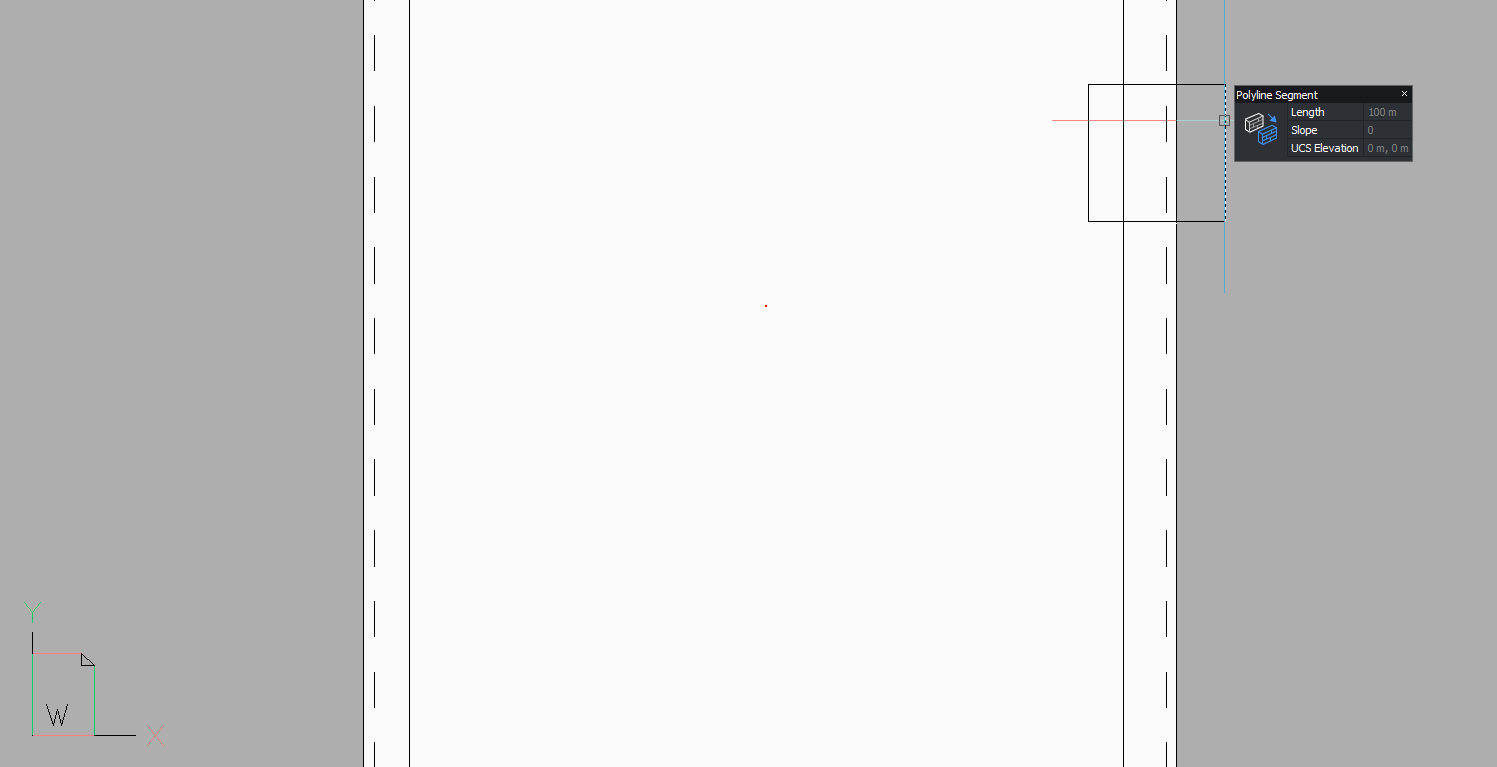
0 -
My older Bricscad (v17) doesn't do that. In the file supplied by the OP (which has the PROPUNITS bitcode 1 set), a 100 unit long line in paperspace shows only as "100" as the Length property in my Properties panel, not 100 m or 100 mm.ScottS said:... Draw a line in paperspace 100 units long. BCAD displays the length property as "100 m"! ....
On the other hand, if I draw a rectangle the size of the sheet, the Properties panel gives its area as 0.4996 sq km! But that didn't make me conclude that the sheet size is 594m x 841m. I still believed what the Page Setup told me.
0 -
I understand, cheers for explaining. Slightly annoying that you need to fix the scale settings if you want modelspace to be in anything other than mm/in but as long as I know how to work with it I'm happy

Cheers for all the help guys0 -
Yes, it's a shame that "Standard scale 1:100" in the Properties panel doesn't mean the same thing as "Scale: 1:100" under the title of a printed drawing. You would think the computer would do the math for us. When I first started using Autocad (in 1989), I was stunned to find that if I wanted to enter a line's length as the sum or product of two numbers I had to do the addition or multiplication myself.office@dotcross.ca said:.... Slightly annoying ....
0

