How to copy the Viewport layer settings from one layout to another?
Hi,
is it possible to copy the layer settings from one view port to another, i.e. vp-frozen layers, vp-transparancy aso?
Thanks!
is it possible to copy the layer settings from one view port to another, i.e. vp-frozen layers, vp-transparancy aso?
Thanks!
0
Comments
-
I don't know of any way to copy layer visibility from one viewport to another, butyou can use layer states to copy at least some layer visibility from model space to any viewport.
A layer that's Off when you CREATE or OVERWRITE a layer state becomes VP-Frozen when you RESTORE that layer state in a viewport.
You can quickly restore a layer state by selecting it from the pull-down list next to the lineweight pull-down box. And you can quickly turn off layers with the LAYOFF command.0 -
Update: I just discovered you can also use that method to copy at least some layer visibility from one viewport to another. Go into the viewport that has the visibility you want, and create a layer state. Then restore that layer state in another viewport.
I don't know what happens with transparency or other settings. I only use On, Off, Frozen, and VP-Frozen.0 -
Roy Klein Gebbinck has a routine to do what you need on his web page. But, the web page seems to be down.
http://www.b-k-g.nl/bkg_viewport.html
-Joe0 -
Thank you all for your help. I was hoping for some sort of paintbrush that lets you copy settings from one viewport to another;)0
-
Copy the viewport maybe ? yes a bit of a pain t reset viewpoint0
-
Layerstate is that paintbrush. Go into the source viewport, issue the Layerstate command, click on New, then close the dialog. Then go into the target viewport, pull down the list of layer states and select the new one. What could be easier?sbcad said:... some sort of paintbrush ...
And it looks like you can choose which layer properties to clone, and Transparency is one of the default choices.
0 -
> "I was hoping for some sort of paintbrush that lets you copy settings from one viewport to another
 "
"
Hmmh,
I also am used to that Paint Brush or "Pipette" in my other CAD.
And I think it is the way to go .....0 -
I am on v14. So, I am not sure how current versions would behave. But, if the Layer Styles can be accessed via. Keyboard, then it should be possible to write a very simple macro.
1) Make the viewport active that you want to copy from. (note that paper space itself behaves like an anonymous viewport)
2) Start the Macro. Which will automatically save a layer state named "Temp Layer State".
3) The macro prompts you to activate the viewport where you want the settings to be transferred. (There is a special command that pauses the macro for user input)
4) The macro restores the layer state called, "Temp Layer State"... .then it deletes the layer state called "Temp Layer State".
What I don't know is if \ [to pause for input] in a macro, will accept just clicking inside a window as input. Normally, you have to type or select an entity. But, perhaps just pressing enter would be sufficient.
-Joe0 -
In the US version it was called "Eyedropper," so I named the attached custom command "II." But you can change that to anything you want. It's just a reversal of the Matchprop command -- Matchprop starts with the source object, but II starts with a selection set of target objects, as in VW. It can be a pre-selected set, of course. Remove the semicolon if you want the selection set to remain selected afterward.Michael Mayer said:> "...I also am used to that Paint Brush or "Pipette" in my other CAD......
By default, Matchprop or II clones color, layer, linetype, linetype scale, transparency, thickness, and plot style of all entity types, and also other properties of dimensions, polylines, materials, texts, viewports, shadow displays, hatches, and multileaders. You can change that with the "S" option of Matchprop.
I just discovered that it clones viewport layer states. If not for this forum thread I would never have thought of trying that. I've used it for many years but never even thought of copying layerstates from one viewport to another, only from modelspace to a viewport.
0 -
I seem to have always ignored that name, maybe because it made no sense to me.Anthony Apostolaros said:
In the US version it was called "Eyedropper,"
I really always thought it would have been called Pipette Tool.
And now I finally got that term,
it is not about dropping an Eye ....
but about injecting a Drop of medicine into an eye.
Great !
Looks like MATCHPROP is pretty similar.
Never cared about that besom icon so far.
But I now see that it is even prominently in 3D Access Panel
and even appears in Quad.
Learned something today.0 -
In Chemistry lab we used droppers that we called pipettes. It was just a glass tube that got very small at one end. There was no rubber bulb to squeeze, just a finger over the top end to hold liquid in the tube. We made them by heating a longer glass tube in the middle and pulling it apart. Or at least we did that at my high school (where we also used the term gymnasium, but only for a large room where we played basketball and climbed ropes).
I don't use icons, but if you're talking about the icon I see in the online help for the Matchprop tool, I think it's supposed to be a paint brush. Dip the brush into the source viewport to coat the bristles with its properties, and then use the brush to paint the target viewport with the same properties. I never heard of a besom until today, though I used one in Greece.0 -
Yes, I also thought a "brush" would make sense.
But I preferred to search for a "Besen" translation
OK, if I look closer the Icon could also mean some kind of "flacon",
half filled with yellow "eye drops" ?
But basically MATCHPROP is exactly what other Eyedroppers do.
Even has a similar properties .
Thought this might be a pretty exotic and hidden Command so I
first looked for it in menus. Not there. But even more accessible.
0 -
On my V14, the Eyedropper.lsp utility does not copy settings from one viewport to another. And looking at the program, it seems to just use the existing matchproperties command.0
-
In MATCHPROP Tool here in V23, I first have to go into its settings and activate which props to use.
But I have not tried to assign something to another object ...0 -
Yes, as I said above, the "S" option of the Matchprop command allows you to choose which properties are to be transferred, including which "special" entities' additional properties are to be transferred. In my v17 viewports are among the specials, and the default setting was everything on.
And, again as above, the difference between VW's Eyedropper and our Matchprop is that the Eyedropper picks the target objects first, whereas Matchprop picks the source object first. Eyedropping works better for me because all my entity-creation commands end with the newly-created entities selected and highlighted. I draw everything with Defpoints, 30, Continuous, and 0 as default, and assign properties immediately after creation, usually by using II with the new objects as the preselected target set.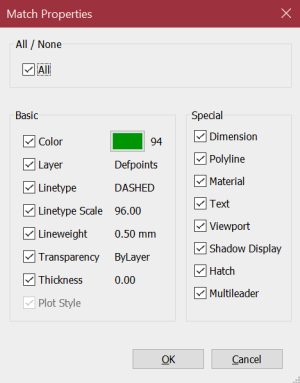
0 -
Hmmh,Anthony Apostolaros said:the Eyedropper picks the target objects first, whereas Matchprop picks the source object first.
I usually use the temporary Eyedropper ALT+CMD (?),
to suck (?) an Object's properties to let VW activate the appropriate Tool (e.g. Wall),
Class and Layer, .... to draw an object of same type and properties.
In this case I pick the "source" first and only.
When I use Eyedropper exclusively, I also need to pick the source object for Properties
and afterwards my target. While holding ALT to switch to fill bucket to transfer the
data.
OK, but if I have "loaded" my Eyedropper already and "fill" some additional objects
later, I need to just pick these targets ....
But is always such a pleasure to see that Selections can just stay/not get lost,
a Wall/Windo/PushPull/.... Tool lets my create/edit as many Objects I want in a row,
Even when saving the file in between or am in a Symbol Edit mode or reopen
my file in the exactly state as it was last time, .....
As I am more often in Bricscad now I nearly can't believe when I see it gain 0
0


