Polar tracking horizontal line problem
Even though polar tracking is ON, it does not draw a perfectly horizontal line. It is slightly off.
Is this related to the existing diagonal line? When I start the horizontal line from the middle of nowhere it draws horizontally as expected.
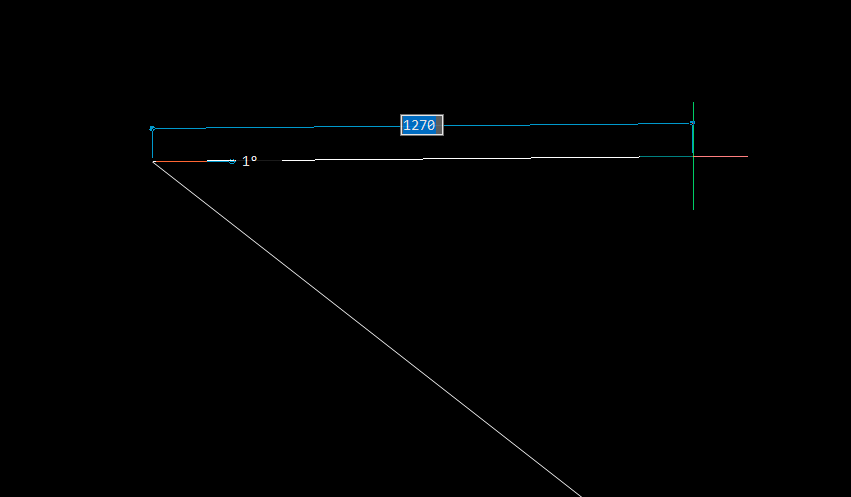

Comments
-
Turn on ortho? Polar sometimes doesn't work as I expect it to.0
-
I like polar because it automatically snaps onto any lines you come across. Ortho does not as far as I know.Alan Hendry said:Turn on ortho? Polar sometimes doesn't work as I expect it to.
0 -
I was a great ORTHO fan when I started with Bricscad.
Until I realized that Bricscad will prioritize endpoint snaps nevertheless
and everything was completely off.
Also ORTHO will switch direction if you e.g. want to go in X only,
but your only snap target is more far in Y than wanted X.
Then ORTHO switches to Y direction unwanted.
Also ORTHO will not work very reliably in a 3D context
I only use POLAR since then, as POLAR can reliably (!) lock to a single (!) axis
by pressing SHIFT, once an axis was highlighted.
This way you can define a length by clicking to an endpoint that is away
from the direction.
AFAIK only if you need a lot of zooming in and out or other navigating
in your drawing view, that there is a risk that Bricscad forgets its polar
SHIFT lock.
If you need even more locking safety, I use Manipulator.
It can also lock to a single axis.
And it will also not really help when you need to heavily zoom in and out,
because this may hide your manipulator.
But its advantage is that it will stay in that locked axis mode until you snap
to something. In between you can zoom out and pull your Manipulator
at its axis into the direction around your target snap point.
To finally zoom in again and finalize the snap.0 -
Sorry, did not really get the initial question.
But had this too.
Bricscad offering axes slightly off in angle.
Can't remember how I dealt with (or finally reset) that.
Maybe as said, switching to ORTHO and back to POLAR will reset the axes or temporary coordinate system ?
Maybe locking and unlocking SHIFT lock for POLAR a few times while moving in different angle will reset ?
Maybe pressing TAB a few times, to de-/activate DYNDIM input will reset ?0 -
Me too - very dangerous as it's usually just a fraction of a degree, and is when in 'open water', not snapping to anything - and it stays and affects everything. My only cure is to shut down and re-open Brics.Michael Mayer said:Bricscad offering axes slightly off in angle.
Can't remember how I dealt with (or finally reset) that.
0 -
How do you get that to work? idiot's guide please! What does the SnapTrackMarker look like?Michael Mayer said:POLAR can reliably (!) lock to a single (!) axis
by pressing SHIFT, once an axis was highlighted.
0 -
Well for me it works, e.g.
- Draw line
- Snap start point
- drag around until Rubber Band finds an Axis
(where it kind of "locks in" - but in a very fragile way)
- snap to any other point and confirm
A few caveats .....
- you may not get the Axis fix in a crowded drawing with lots of near snap points
(may need to zoom in or out to find some free screen)
- Once you snap to your end point to confirm, Bricscad will show a red line, going
directly from your snap point to your final line end
(which in 3D may look very arbitrary and wrong - but works)
- In V23, if there are any other possible snap points (non-end points ?) near, v23 seems
to offer them likely as alternative options. But these go directly from line start point,
by ignoring any SHIFT Axis lock !?
(So if you slightly move your cursor it may jump between these unwanted alternatives
and the wanted solution with the red (wrong looking) helper line.
- I also do not get when V23 locks the Rubber Band to an Axis "soft locked" vs showing
a full screen axis line, which it sometimes does. But I can not recognize when it does
or not.
- Maybe the POLAR SHIFT lock works better with Direct Modeling Tools than 2D Commands (?)
If it looks different for you ..... likely I have most of those highlighting, selecting and snapping
settings set in Settings, as far off from Autocad as possible, bring more a standard Software
standard feeling.
(PICKADD, PICKDRAG, PICKAUTO, DRAGSNAP, ......... )0 -
I did not manage to make it fail (an ORTHO behavior in POLAR) after just drawing a single angled Linegalex said:I am trying to draw a horizontal line starting from the top of the existing diagonal line.
Even though polar tracking is ON, it does not draw a perfectly horizontal line.
before the second Line. But if I go on drawing more Lines, e.g. by snapping the third Line End to
the midpoint of the first angled Line - it will go nots/fail.
SHIFT will not help.
Pressing TAB alone, to switch between length and angle in DYNDIM does also not help.
But looks like activating the DYNDIM angle input field and typing 0, 90, 180, 270, .....
will reset or north V23's compass again.0 -
With a bit of experimenting, I have observed the following:
If the second line is drawn as a continuation of the first line (i.e at the same time) the endpoint of the first line is still live so you can immediately draw your horizontal line as it will lock to the horizontal.
If you are drawing a horizontal line later in your editing you will need to do one of three things (I am using Windows).
1 After selecting the Endpoint and you rubber band out your line, use Shift once you get close to the horizontal and it will snap to horizontal.
2 Make sure you actually select the Endpoint (the same applies if you are using the Midpoint) of the line and this makes the Endpoint snap live so the Polar will find the horizontal and lock.
3 If you haven't actually selected the Endpoint but just selected near to the Endpoint and Bricscad has found the Endpoint for you, you will need to make the Endpoint live again by hovering over it and Polar Tracking will then lock in the horizontal.
Bricscad indicates that the Endpoint is live by showing (in my case anyway) the Endpoint Snap icon in a muted blue colour whenever Polar Tracking finds one of the 0, 45, 90, 135, 180, 225, 270 & 315 angles.
It doesn't however show the blue Endpoint when it finds a relative point to the 1st drawn line, regardless of whether you have made the Endpoint live or not.
Hopefully the above makes sense.0 -
Uhuh - I thought (hoped) you meant POLAR can re-orientate/lock to the highlighted line (I see you said 'axis' not 'line') by pressing SHIFT.Tom Foster said:
How do you get that to work?Michael Mayer said:POLAR can reliably (!) lock to a single (!) axis
by pressing SHIFT, once an axis was highlighted.
0 -
Well in the example I tested for you I just tried to draw a Line in a 3D Isometric View,Tom Foster said:
Uhuh - I thought (hoped) you meant POLAR can re-orientate/lock to the highlighted line (I see you said 'axis' not 'line') by pressing SHIFT.Tom Foster said:
How do you get that to work?Michael Mayer said:POLAR can reliably (!) lock to a single (!) axis
by pressing SHIFT, once an axis was highlighted.
restricted to Y Axis in my case. (By snapping to extending 3D Building Parts)
Not used enough to Bricscad/Autocad Snapping Options to know if there are any settings
that will re-orient/lock to any Lines angle.
(I can do/control this in Vectorworks, although I rarely need it)
Or maybe in Autocad you would set up a temporary UCS or so instead.
But I think I was able to reorient the DYNDIM (as in thread starters screenshot situation by :
"Pressing TAB alone, to switch between length and angle in DYNDIM does also not help.
But looks like TAB-activating the DYNDIM angle input field and typing 0, 90, 180, 270, .....
will reset or re-north V23's compass again."0 -
I just find polar, tracking, Ducs etc incredibly weak, never find a way to make these reliable, have to keep muddling through. Maybe I do more off-angle (not rectilinear) work than most. Looking forward to seeing what Quonic's modeller will do.0
-
I think in VW I would add a few saved UCS to switch between.
(Drawing Rotation only causes problems there)
I had problems in the past in BC when using ORTHO but BC prioritizing
the next endpoint snap after the final click. Even it that endpoint of that
edge you want to snap to is 25 m away .....
I can mostly live reasonably with POLAR and SHIFT or Manipulator.
And now with 2D Top View Mode it got again a bit easier, as it prevents
from accidental Z shifts.
"Maybe I do more off-angle (not rectilinear) work than most."
Sure
Wouldn't the Manipulator help a bit here too ?
With its initial element angle recognition and rearrange options.0 -
Yep, I'll try that0
-
Even worse,Michael Mayer said:I
I had problems in the past in BC when using ORTHO but BC prioritizing
the next endpoint snap after the final click. Even it that endpoint of that
edge you want to snap to is 25 m away .....
If you want a horizontal Line over a 60 m Building length,
zoom to start point, zoom out, zoom to destination,
and ORTHO or other non reliable Axis lock will jump to a 30 cm away
end point snap instead, you won't even notice that your Line is now
off angle.
I would prefer to have some special coloring that shows me that my
axis lock is still safe or not.0 -
BTW,
It was so easy and reliable in Microstation,
move cursor near an axis direction,
hit Enter - and both other Axis were locked. Permanently. Reliably.
You could zoom, drag, pan, ..... what you want. Bomb proof.
And for the initial off angle problem,
you would just hit T(op), F(ront), .... to switch to corresponding
View's Accu Draw Compass orientation. No matter in which
2D/3D View orientation currently are.0 -
AccuDraw - incomparable - but unfortunately patented to the hilt.0
-
But I wonder why not every CAD uses a standard 3D Gizmo ?
Every 3D mesh App has one.
VW has one - for Subdivision Modeling only.
BC has one, as a Backup.
It is so easy to have that as a standard.
Snap the start point,
Gizmo/Manipulator appears,
choose a single Axis - a 2D Plane - the Center for full 3D,
snap to a target point ....
Giving you full control in 3D.
Control about switching between different angles, like in your case
may a bit less simple or more advanced.0 -
Yes. Those features meet 90% of my needs. Top View Mode is fantastic, not perfect but a great leap forward, though not so helpful for the OP.Michael Mayer said:I can mostly live reasonably with POLAR and SHIFT or Manipulator.
And now with 2D Top View Mode it got again a bit easier, as it prevents
from accidental Z shifts.
Given this particular question under the mechanical discussion subtopic, what about just drawing the line segment at the slightly off angle and then imposing a horizontal constraint on it? Naturally, it'd be preferable to lock in horizontality (or whichever angle desired) while drawing.
I never had the privilege to use AccuDraw, so I looked it up. I see it can lock to an axis by the same simple shortcuts "x", "y", and "z" that I miss from blender. Maybe somebody has a lisp with those transparent commands?Tom Foster said:AccuDraw - incomparable - but unfortunately patented to the hilt.
0 -
At the moment. driven crazy by trying to fire polar Xlines from a point, and often as not it takes some cue from one of the lines or polyline shapes that already converge at the point. Sometimes I get a perfect polar, sometimes a seemingly random vector, sometimes no 'lock' at all. On/offing POLAR, STRACK, SNAP perp, SHIFT, DUCS etc have no reliable effect.0
-
I can't tell what you want the transparent command to do, but I don't think you can actually create a transparent command. You can create commands called X, Y, and Z, but in order to enter one of them transparently you'd have to type the single quote before it. Or you could create a keyboard shortcut, assigning 'X to F7 or to alt-X or something like that, or create toolbar or pull-down menu items for 'X, 'Y, and 'Z. Or you could create a custom version of the Line command that accepts X, Y, and Z as options.ScottS said:.... I see it can lock to an axis by the same simple shortcuts "x", "y", and "z" that I miss from blender. Maybe somebody has a lisp with those transparent commands?
I don't use polar tracking, but other things have occasionally made me draw lines slightly off of horizontal or vertical. When I suspect that might happen, I draw a rectangle and either explode it or draw a line snapping to one of its sides or vertices. The Rectang command seems doggedly square with the world in all waters.
It should be pretty easy to make a custom command that draws a rectangle and then explodes it and deletes the two sides that don't touch the "first corner," and also deletes either the remaining vertical or the remaining horizontal side. Then it would function as a line command that can only draw horizontal or vertical lines. Or you could make a custom version of the Line command that accepts a numeric input to serve as either the X or Y relative coordinate of the endpoint and then supplies 0 as the other.
0 -
Or an Xline in empty space - reliably polar - then copy or move it to where it's needed. Pathetic.0
-
And ENTER, which will just lock Z, from the Level you start snapping.ScottS said:
I never had the privilege to use AccuDraw, so I looked it up. I see it can lock to an axis by the same simple shortcuts "x", "y", and "z"
But AFAIK in Bricscad, you can lock the Autoplane by SHIFT (?) and then
also snap offset to where ever you want. In all XY, XZ, YZ Axes in this case.
And if you hover an Axis in Polar you can lock to a single Axis in Bricscad too.
But What is unique to Accu Draw Compass is that you can start from a snapping
point and go on as long as you want hike through 3D Space, by snapping locked
to an Axis or input dimensions from there, before finally accepting that position
as the initial point to start drawing your geometry or a modification.
And Microstation was always true 3D (steep learning curve for beginners),
e.g. there was never a 2.5D CAD behavior at all, limiting (or helping e.g in architecture)
by prioritizing XY over Z.
And features like Display Depth planes to fast and easily occlude unwanted
geometry to make snapping more reliable.
Or the older versions Tentative Snap. Means you put your cursor above your Geometry
of interest - but have to first cycle through all objects in snap tolerance by middle mouse
button until the desired selected, then confirm the possible snap point at that Object only.
I loved that, as mouse clicks are cheap and simple.
But could never convince any CAD manager that is cool to not be able to directly snap
to an Object's vertex with one click.
Also it was also in earliest 2000s that PushPull could work on Vertices, Edges and not
only Faces. And in the most crowded model, with Tentative, you could MMB cycle
through all objects in tolerance until you have the desired Object to edit,
accept with a LMB click to highlight and then can easily MMB cycle again through
all possible vertices, edges or faces behind the cursor until you found your final
e.g. backward face and start shifting face with a LMB click.
That may sound totally stupid.
But with that time small low res Monitors, you did not need to do much screen
panning and zooming, at lest one of the views showed what you need for control
and you where100% confident, even in most crowded wireframe salad, that you
will snap to the correct vertex or select the right object.
I loved modeling in Microstation.
Mouse clicking frequency sounded like hectic playing MS Solitaire, but those
simplification of steps did not force much concentration.
If you missed your object, go on cycling with Tentative MMB until you finally
get it after 2 other cycles.0 -
Tom, in your use of Xline, does Horizontal, Vertical or its other sub-options not work as expected because of DUCS?Tom Foster said:At the moment. driven crazy by trying to fire polar Xlines from a point, and often as not it takes some cue from one of the lines or polyline shapes that already converge at the point. Sometimes I get a perfect polar, sometimes a seemingly random vector, sometimes no 'lock' at all. On/offing POLAR, STRACK, SNAP perp, SHIFT, DUCS etc have no reliable effect.
0 -
In Blender, simply typing x, y, or z (no single quote, no enter) in the middle of a command restricts transformation to occur along that respective axis, whichever command is active: move, rotate, scale, extrude, etc.Anthony Apostolaros said:I can't tell what you want the transparent command to do, but I don't think you can actually create a transparent command. You can create commands called X, Y, and Z, but in order to enter one of them transparently you'd have to type the single quote before it. Or you could create a keyboard shortcut, assigning 'X to F7 or to alt-X or something like that. Or you could create a custom version of the Line command that accepts X, Y, and Z as options.
With so many use cases I'm wary of proliferating custom commands.
I may try your idea to assign alt- shortcuts for transparent options. I used to reassign function keys and relied on those in my AutoCAD days to force certain object snaps, e.g, intersection vs. perpendicular—to avoid the sorts of trouble getting the wrong running snap activated by accident can cause, especially on slightly out-of-square geometry.
Looking again at the OP's images, I see dynamic input is on and DUCS is off. With those settings, hitting tab and then typing "0" degrees into the angle input field (where it shows 1° in the image) should force the line to be horizontal, right?
0 -
Yes, Blender's axis YXZ locks are great.
Not really unintuitive, but just un-used for me. "G" !? fro "Grab" instead of "M" for Move or so
But I really like Blender for :
- Up Axis is (CAD standard) Z
- like Cinema4D it will/can all time show (CAD standard) coordinates and size of Objects
- it accepts my German "Komma" on Numblock as a decimal separator
- And such things ....
Nevertheless, I still think that Modo,
although doing everything in a different way than used from most other 3D Software
(Max, Cinema, ...), once understood, was accepted as being way superior above all
3D Apps from ground up. For anything concerning Selections, Geometry Modification,
Geometry Management, Rendering Setup, Shader Tree, ....
Unfortunately all kind of marketing, licensing and performance issues since being sold
to Foundry, sold again recently and now basically slowly starving and nearly dead,
but somehow, for whatever reason (?), still now even more fighting against in agony.
0 -
In open space, Xline does polar reliably, regardless of STRACK, SNAP perp, SHIFT, DUCS etc - just needs POLAR on.ScottS said:Tom, in your use of Xline, does Horizontal, Vertical or its other sub-options not work as expected because of DUCS?
When starting an Xline by snapping to a point on an existing element, if that element is at a non-polar angle, the Xline sometimes does a perfect polar; sometimes a seemingly random vector, whether DUCS is on or off; sometimes no 'lock' at all even if POLAR is on. It fails to do a perfect polar about 50% of the time, often off by a fraction of a degree, which is dangerously difficult to spot.
0 -
I still set and override entity snap modes via shortcut keys.ScottS said:.... I used to reassign function keys and relied on those in my AutoCAD days to force certain object snaps, e.g, intersection vs. perpendicular....
I use a custom command, aOsnap, that allows the same macro to do both.
If no command is active, aOsnap adds OSNAP in front of the mode names.
If a command is active, it just adds a single-quote character, so the macro is an override.
Originally I had shortcuts for a lot of different individual entity snap modes and combinations, but that proved unnecessary. Now I only have 4:
'aOsnap INT,ENDp,MID,CEN,QUA,NEA,NOD
'aOsnap PER
'aOsnap TAN
'aOsnap NON
0

