Right click customisation
I am an AutoCAD veteran and a BricsCAD newbie, I'm very use to the right click being a menu, I don't want the quad to come up, and I really do not want right click to be enter, I'm really ingrained with just slapping the space bar should I want to repeat a command and I normally set the right click up as the default menu, but with a bunch of added commands.
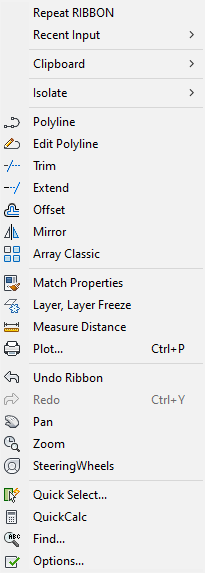
With the right click I just want a menu to drop down that I can select those
commands from, nothing more.
I have managed to turn off the quad with F12, which is great, but I cant figure out how to change the right click to just be the menu without having to do a long click. I've tried tweaking the CUI but I have a feeling it's likely a variable, or an option that I can turn off, but the UI isn't that easy to navigate at this point as it's all new to me.
I appreciate I should probably just stop being a luddite and adjust my behaviour, but the adage of, old dog new tricks springs to mind.
Does anyone have any ideas on how this can be achieved?
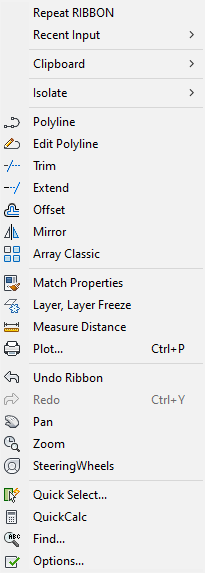
With the right click I just want a menu to drop down that I can select those
commands from, nothing more.
I have managed to turn off the quad with F12, which is great, but I cant figure out how to change the right click to just be the menu without having to do a long click. I've tried tweaking the CUI but I have a feeling it's likely a variable, or an option that I can turn off, but the UI isn't that easy to navigate at this point as it's all new to me.
I appreciate I should probably just stop being a luddite and adjust my behaviour, but the adage of, old dog new tricks springs to mind.
Does anyone have any ideas on how this can be achieved?
0
Comments
-
This has been solved now. it was shortcutmenu and then option 7.0
-
You could also have both, if you ever want it, by setting SHORTCUTMENU to 23. Then a quick right-click is Enter, but holding it down for a fraction of a second gives you the appropriate context menu.0
-
Yes, in Bricscad Settings there are Options (often hard to find) to switchAndy said:This has been solved now. it was shortcutmenu and then option 7.
to older behaviors.
And you can also customize (re-sort or extend) your RMB option menu.
(I use this heavily in Vectorworks)
But I would not avoid QUAD completely.
For me it was also hard and took about 2 years.
(Ok that were very early versions and also not very reliable to reach on Mac,
and it really took some time to get familiar/remembering QUAD content,
locations and to get some trust)
But today I love my QUAD !
Context sensitivity got so much better and reliable until today. I can do 60%
by QUAD. And now with V23 Ribbon improvements another 35%.
Another 2% I have to go to the Menu, to search for seldom used features
or Tools.
But unfortunately, for the 3% rest, I still have to type into Command Line
as not available otherwise by the UI.0 -
We've created a right click context menu for BricsCAD. you can download from here
https://www.cadconcepts.co.nz/resources/context-menus
Here's a few examplesEdit
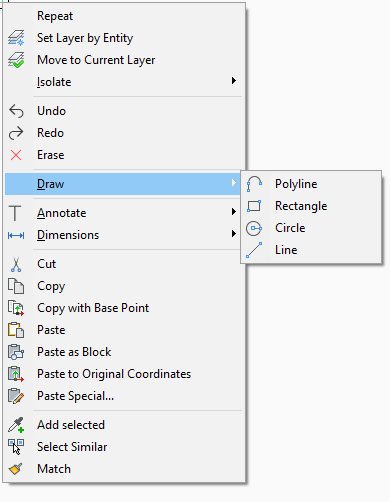
Viewports
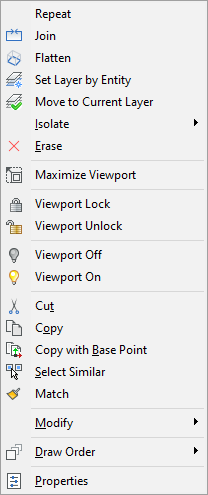
If your bias is towards the context menu, then in SETTINGS you could adjust the following
SHORTCUTMENU. Enable Default mode shortcut menus
SHORTCUTMENUDURATION. Reduce the delay to display from 250 to 100, which is the minimum.
The default for a short right click is ENTER. To display the context menus you need to do a longer right mouse click to display, which is governed by the value of SHORTCUTMENUDURATION.
It's possible to change the right click from the default of enter to something else. You can do this by going to the Mouse tab in CUSTOMIZE and adding the desired button option to your partial CUI. The BricsCAD CUI already has context menu opens that you can simply add.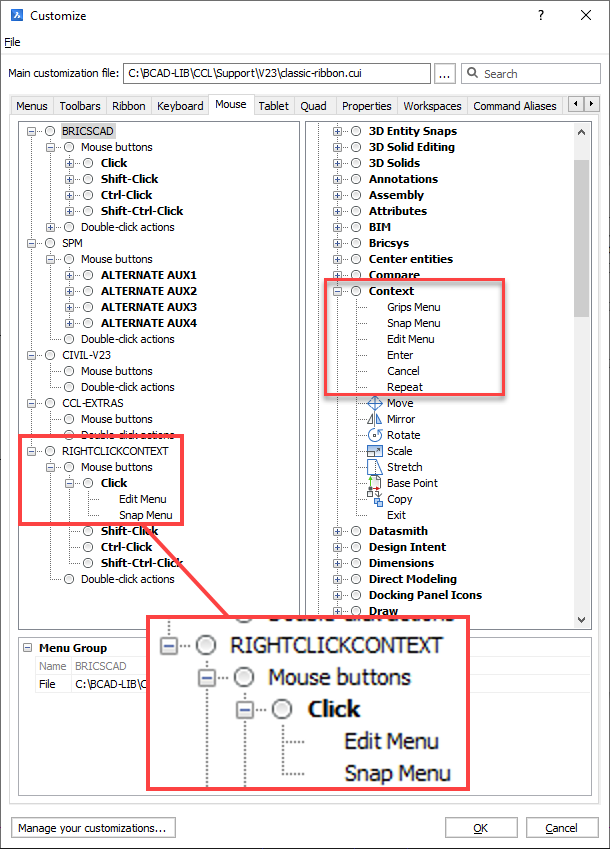
It's recommended to use a partial CUI for customisation as much as possible, as it avoids having editing the Bricsys default cui's. Context & mouse button settings in a partial take precedence over the root (Bricsys) cui.
Regards,
Jason Bourhill
BricsCAD V23 Ultimate
CAD Concepts0 -
Here is Andy's solution, it works:
Step 1 : Turn off Quad (F12)
Step2: Open Options (or Settings), find "Shortcutmenu"
Check 1,2,4
Change "shortcut menu duration" to 100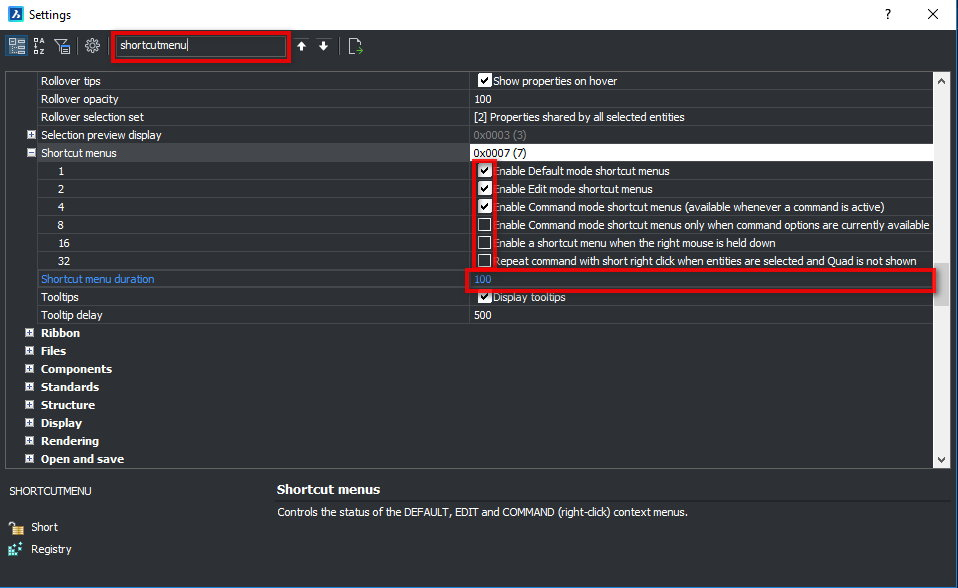
*
Simple, but take a lot of time to look for the right answer in forums.
*
My 2 cents: When transfer from ACAD, to quickly/easily "copy" ACAD UI and options is vital.
I recommend that a classic ACAD Options dialog box or something similar should be added.0 -
I just wanted to leave this comment, as it might help others. The value 7 cannot be modified directly. You will need to utilize the check mark boxes to modify the value in that field. Different combinations will yield a different value. Check mark the boxes in the Image posted by NTCL and you will yield the 7 value for "Shotcut menus".0
-
Ran, that's true in the Settings dialog, but you can type "shortcutmenu" on the command line and that will display the total value and let you change it. In general, I think any variable name can be entered on the command line, and most of them can be modified there.0
-
Thanks for the clarification, as I don't believe that the specific notion of being able to do it from the command line with that command was a solution. Looks like we have two solutions, but I think we all can believe that doing it from the command line is easier.Anthony Apostolaros said:Ran, that's true in the Settings dialog, but you can type "shortcutmenu" on the command line and that will display the total value and let you change it. In general, I think any variable name can be entered on the command line, and most of them can be modified there.
0 -
The settings dialog is sometimes preferable, since it tells you which number will give you the setting you want. But once you know the number, it's quicker to set it on the command line.
For settings that you change often, it's sometimes worth the trouble to create a custom command. I change between white and black background a lot, so I have a custom command that toggles between the two. And another one that toggles between the model tab and the current layout tab, and one that toggles LTSCALE between 1 and 999 so I can snap to the intersections of dashed lines, and one that toggles PICKADD on and off, for occasions when I can't select what I want with a single pick or window or crossing, and one that turns off PSLTSCALE, GRID, UCSICON and ORTHO and turns on LWDISPLAY, for files I get from other people.0

