Show Command Line
Hi everyone,
I want to have "Show Command line" always enabled. But it randomly reverts back to disabled.
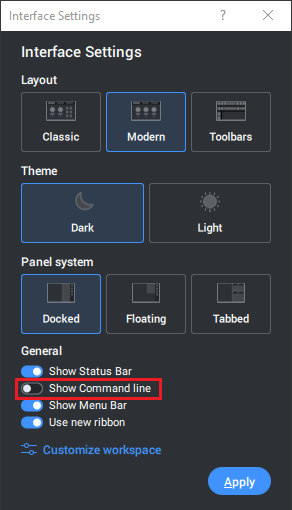
I say randomly because once I enable it, it stays enabled, even if I close the application and launch it again. But eventually it goes back to disabled after a while, let say a day, or after opening another file; it's so random I haven't been able to figure out the trigger.
I have tried "Interface settings", and "Customize workspace" with no avail.
I want to have "Show Command line" always enabled. But it randomly reverts back to disabled.
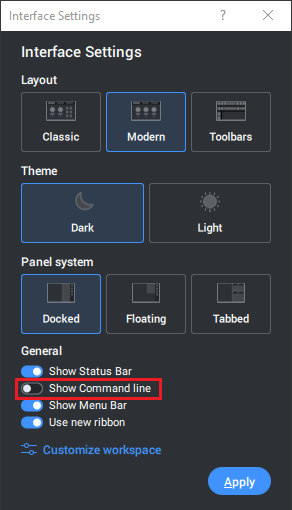
I say randomly because once I enable it, it stays enabled, even if I close the application and launch it again. But eventually it goes back to disabled after a while, let say a day, or after opening another file; it's so random I haven't been able to figure out the trigger.
I have tried "Interface settings", and "Customize workspace" with no avail.
0
Comments
-
Same here.
From time to time CL collapses again.
Or Bricscad Palettes on the top bar disappear.
I always thought this would be a Mac only issue ....0 -
Okay, it seems I have solved it by adding an "on_doc_load.lsp" file in Support folder (C:\Users\\AppData\Roaming\Bricsys\BricsCAD\V23x64\en_US\Support) with following commands:
defun C::Startup()
(command "COMMANDLINE")
It basically asks BricsCAD to show command line each time I open a file.
I'll update if this fails too.0 -
Hello.
The displaying of the command line is set in the current main cui file.
This is the file edited by using the CUSTOMIZE command.
The displaying of the command line is specific to each workspace.
So, the command line might be displayed when a certain workspace is active, and not displayed with another workspace.
After setting the display of the command line, the WSSAVE command can be used to save the workspace as it currently is.
Also, the WSAUTOSAVE system variable might be of interest in this case.
When this variable is ON, the changes made to the current workspace are saved automatically, without needing to use WSSAVE.
0 -
I have WSAUTOSAVE ON and use only BIM Workspace.
(As recommended I even tried to save a new Workspace from scratch)
Nevertheless, from time to time the usual unwanted UI elements collapsing happens again.
Unfortunately such is usual GUI behavior on Macs since a decade (?) and I also avoided
any CUSTOMIZation since many years.
Usually on Mac, you needed and I often did, start a new Bricscad Version with complete
new from scratch Settings.
(Including deleting the hidden "config" file, which, at least in the past, contained all Settings
of all current and previous Bricscad installations - and does not always look very healthy
in a Text Editor, from a human perspective)
But that never worked for more than a few weeks or months either.0 -
I always have the WSautosave to off as found in Acad it would sometimes do what your talking about, rather if make changes I force a save then.0
-
Interesting. Should try WSAUTOSAVE off.0

