Dimension Snaps
OK, I have searched for an answer but I don't think I know the correct term. When dimensioning, my curser will turn to a square and select an object (like a line) which automatically selects both end points of that line. I want my dimension tool to select a single point at a time (end point, midpoint, etc.). For instance, I want to dimension the distance between 2 separate objects. I would normally select the end points of each object but instead it snaps to a line on object 1 and dimensions that instead. I know I can use snap overrides but I rarely dimension one object, I'm almost always dimensioning distances between objects. I'm sure I can turn off this option but for the life of me I can't find it.
Edit: I should add that I am working on 3D drawings adding 2D Dimensions. If I am taking a dimension on a 2D object like a line I still get the same behavior but I can usually get my end point snap by moving around the end point. If I am dimensioning a 3D object (or a 2D object on a different axis), I have to use overrides. I feel like it is a 3D snap option but just can't find it. Image below is trying to snap to end of line but it selects entire line. It's just a slow down that I'd like to eliminate if possible.
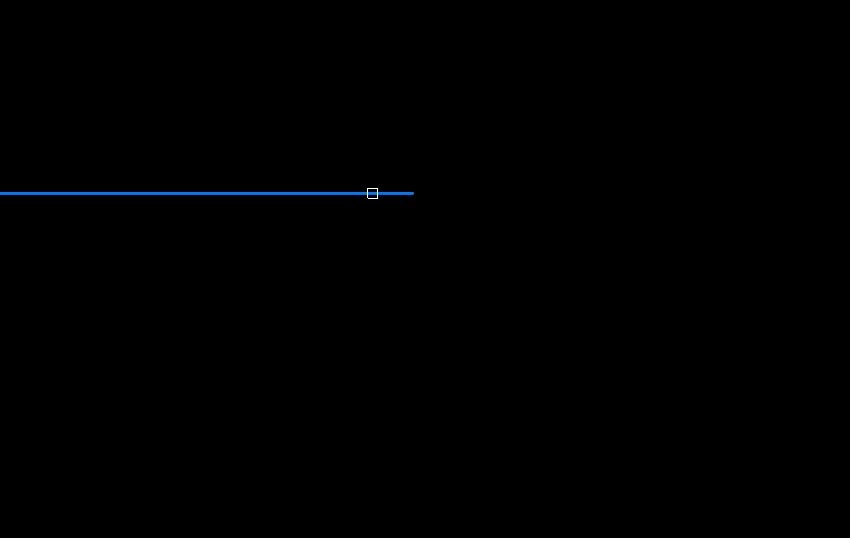
Edit: I should add that I am working on 3D drawings adding 2D Dimensions. If I am taking a dimension on a 2D object like a line I still get the same behavior but I can usually get my end point snap by moving around the end point. If I am dimensioning a 3D object (or a 2D object on a different axis), I have to use overrides. I feel like it is a 3D snap option but just can't find it. Image below is trying to snap to end of line but it selects entire line. It's just a slow down that I'd like to eliminate if possible.
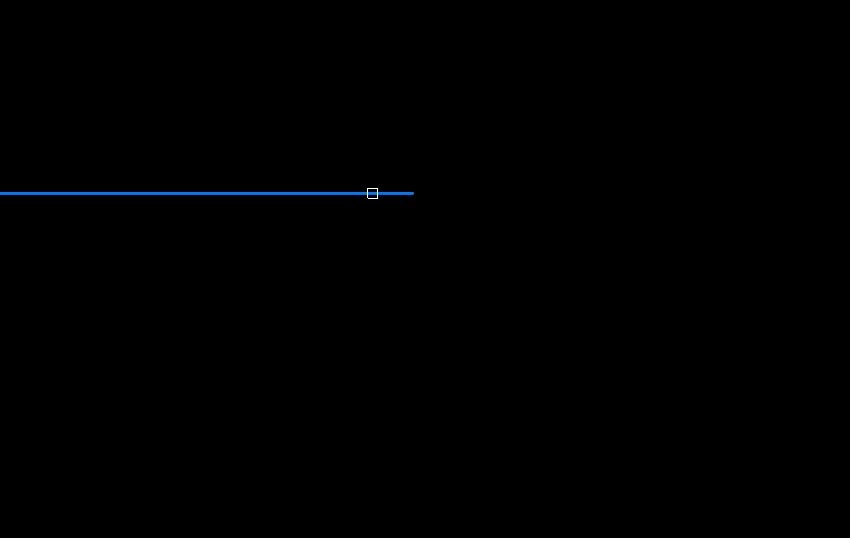
0
Comments
-
Check to see if "Nearest" is checked in your snap settings. For me, THAT is my worst nightmare.
0 -
All I have are end point, mid point and center selected but it still snaps to objects (or selects entire line) See image, I can't select the end of this line unless I use snap override.MtnArch said:Check to see if "Nearest" is checked in your snap settings. For me, THAT is my worst nightmare.
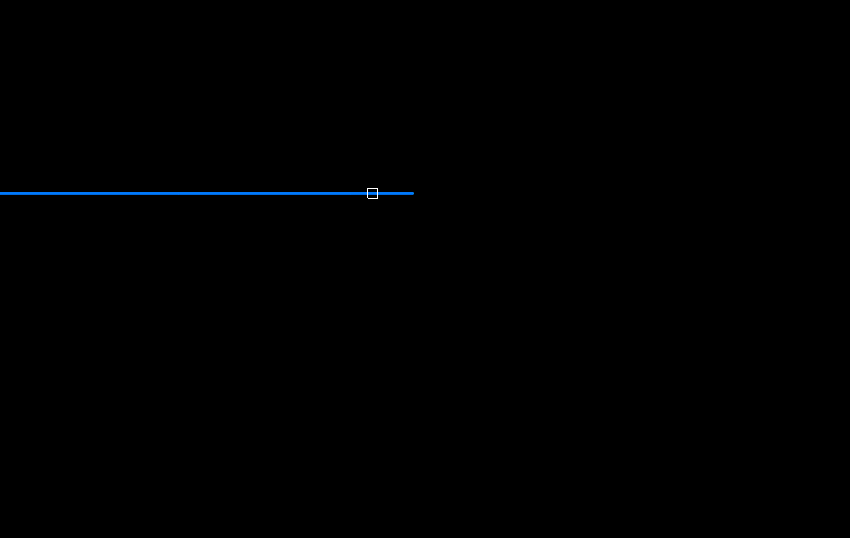
0 -
This is a behavior of DIM command, to select any points instead of entities you can choose some specific dimension type within this command, when it prompts: Dimensioning command [HORizontal/VErtical/ALigned/ANgular/Leader/OBlique/ROtated/CEnter/Diameter/RAdius/Baseline/COntinue/ORdinate/Position/DIStribute/UPdate dimensions/variable STatus/OVerride/SEttings.../LAyer]:
Or use Linear/Aligned dimension - from the Ribbon/Annotation/Dimensions, or from Dimension menu, or via command line - DIMLIN/DIMALI command.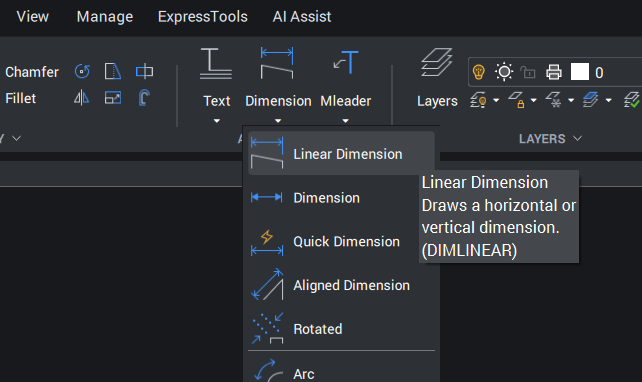
0 -
Thank you Lyubov_Osina, that's it! I'm mostly a ribbon icon user (some command line stuff). In my ribbon layout the main dimension icon is the larger icon. For the linear, aligned, quick dimension options, there is a smaller drop down icon menu. I only used that drop down for anything other than linear, I had assumed the main icon defaulted to linear! I just need to use that drop down instead of the main icon. Thanks!
0 -
You are welcome )0
