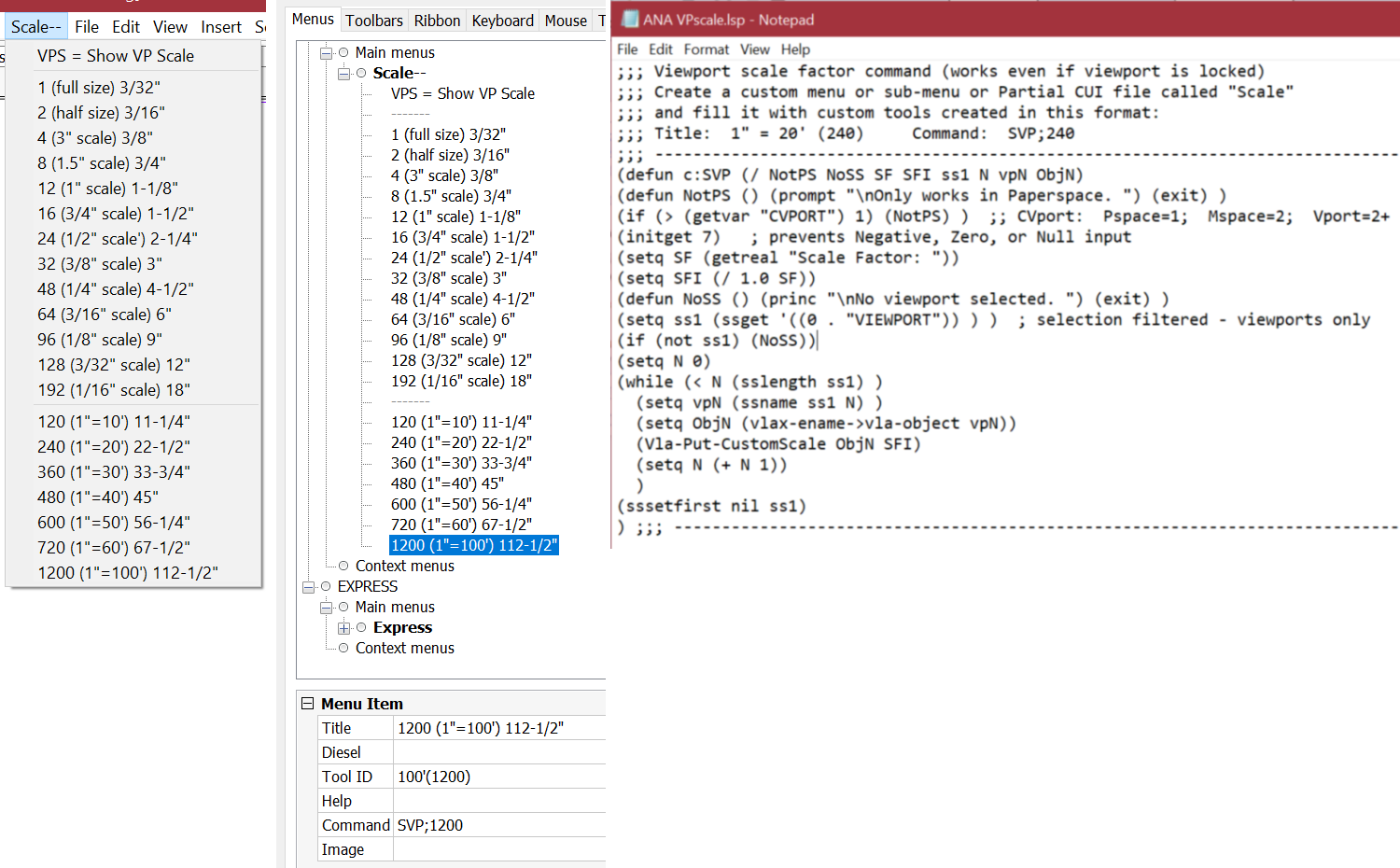Finding Drawing scale in Paperspace
I have a model of a construction site and I need to print only part of the whole model (foundations of 1 or 2 specific houses).
When I move over to paper space and zoom into the specific part I need to print, to ensure its easily seen/fills the page etc. how can I set it to a specific scale in mm ie. 1:20 so 1 mm on the page is 20mm on the model.
The printed page may need to be scaled off at some stage and that's why I need to be able to do it.
Thanks in advance.
Comments
-
Hello.
After positioning the model inside the layout viewport, by using the PSPACE command, the paper space is made active.
Then, select the viewport by clicking on its boundary.
In the Properties panel, in the Misc category, one of the Standard scales can be chosen, in this case 1:20.
1 -
That is exactly what I was trying to do.
Thank you
0 -
Like the other post make a layout with your title block at 1:1 ie true size, then dbl click in a Viewport, zoom extents and zoom in closer to an approx scale, pretty picture. Then from pspace can set scale by selecting viewport. The other way if you can remember is when in Mspace, type zoom 10XP this should be 1:100
Ok what seems to be missing in Bricscad is a Viewport toolbar, in Acad this toolbar has a scale display you can type a number in the scale box 10 would be 1:100. Maybe Bricscad will add. I got used to what number to type.
Oh yeah after the scale set remember to lock the viewport.
Lastly can pick point in model space, enter scale then all done. A lisp. Read "set a pretty picture comment".
Last last the scale numbers are like a 1000 different for dwg's in mm v's in metres.
0 -
From v25 VP scale shows in the status bar at the bottom, along with VP lock. Easy enough to set both in the Properties Panel anyway. You choose mm vs m in Settings.
0 -
Tom,
I use V18 and I am really having an issue scaling the viewport, I have read several threads and all seem to be in mm etc. I work in Architectural units, e.g. inches feet etc. but when I go to paper space and try to make the viewport 1" = 100', which I have to add to the list, it just won't give me a true scale. I literally have to manipulate the scale. In the current drawing I had to make it .00082 to show it at 100 scale in paper space. I know everything is in units, not inches or mm, so I don't think it is the dimension is the problem, but it also seems this comes up on every drawing that I create from a raster image. I get drawings with a scale bar that is on the image and use the scale command to adjust the drawing to 1"=100'. Of course I draw in 1-1 in model space. Am I missing a crucial step when I set things up? When I receive a drawing that is already in CAD it seems to work fine, only when I have to create a new drawqing and scale the image do I get this odd scale problem
0 -
I had to look a bit closer to understand what that means ….
1"/100' = 1 inch / 100 feet ⇒ in decimal 0,0254m / 30,48m = 0,0008333333 would be a 1:1200 scale (?) in metric thinking …And Bricscad does not calculate such imperial inputs or offer common imperial scales ?
OK, I see Bricscad in general does not like fractions,
I currently use and architects think in a "1:50" scale but Bricscad prefers to show it as "0.02" every here and there.
At least for Viewport Scale it offers a 1:XXX format in the dropdown.And I do not see any imperial scale options here, but could be that I deleted/deactivated everything "imperial" from my File or in Settings.
0 -
I've got imperial scales on my Properties panel dropdown, like 1/128inch /1ft but not 1inch/100ft = 1:1200 (not '100 scale'). So for custom scales like the latter you have to do the arith and type e.g. 0.000833333. Sound like it's working properly!
1 -
Thanks Tom,
I am glad you came up with what I did on the scaling, you did the math, I just fit the custom scale until it fit the scale bar on my drawing and was off by a tiny margin. The fact that it is right makes me feel better. I did have that same epiphany with the 1:1200 last night. Again thanks
0 -
It's true that the default template file for Imperial units doesn't include 1" = 100' in its scale list, but you can add it via the ScaleListEdit command. Then it'll appear in the "Standard scale" pull-down list in the Properties panel whenever a viewport is selected. And you can "Save As" a custom template file with the 100' scale added, so that it's always included in any drawing file started with that template.
1 -
I am unable to send a PDF file from Bricscad and it scale properly. The feet and inches are screwed up badly. I'm regretting purchasing this program now. If you can't get it to work for us in America, why sell it here????
0 -
@Barbara
Please provide more information, including version of Bricscad, which PDF printer you are using, and exactly how "The feet and inches are screwed up badly".
I'm in the USA and I print PDFs from Bricscad every week. The scaling is correct as long as the DWG is properly scaled.
0 -
Barbara, I agree with Martin. Support for US architectural scales is flawless. I use the 1"=100' scale commonly, and dimensions on the printout always scale correctly.
The only thing I can think of offhand that would cause the problem you described is if you use a Plot Scale other than 1:1 in Page Setup. There could be other things that I can't think of offhand, but if you post a .dwg file and the .pdf file produced by it, I'm sure we could find the problem.
0 -
America doesn't work at all for us in the rest of the world, so why come here???? Only joking. Sort of.
0 -
Tom, if you're talking about the American government, that works flawlessly too, but only for billionaires. And that's as it should be. After all, if you own a car, would you want it to work for other people?
0 -
I use two ways to set scale in Layout's viewports:
- Zoom - Scale - nXP where n is number that divides 1000. So, 1xp for 1:1000, 2xp for 1:500, 10xp for 1:100, etc.
- Alignspace - I have a 1 m line in model space and 40mm line in paper space and align them. That way I have set up scale to 1:25.
Hope that helps.
0 -
The "VPS" at the top of the "Scale" pull-down menu executes the "VPScale" built-in command.
All the other commands in that menu execute my "SVP" custom command, with a numeric argument.
0 -
Barbara do you have your title block set up correct in a layout ? That is it at true size eg 36x24 when measured. Then you only scale in your viewports. Plot at 1=1.
0 -
What am I missing? Why not simply select the viewport (frame) then set its desired scale in Properties panel>Misc>Standard scale (or its inverse Custom Scale)? You may first need to unlock the viewport by un-highlighting the VPLOCK tab in the bottom bar. Be sure to re-highlight it after setting the scale. Then you can Print the Layout, selecting Printer/Plotter configuration "Print As PDF.pc3"
0 -
You're not missing anything, Tom. Your method is probably how most people set viewport scale these days.
Martin mentioned older methods that pre-date the Properties panel. I would have said that n = the inverse of the viewport scale, but that's for imperialist files. I guess it's different with metric files.
My method is similar to yours, except that mine works even on locked viewports. And I moved the drop-down list of scales from the Properties panel to the Menu bar, and added some drafting tips:
- what "Dim scale overall" to use in a drawing at that scale (= inverse of VP scale);
- what we traditionally call that scale in the US; and
- what text height to use in a drawing at that scale to produce 3/32" high text in the print-out.My SVP custom command originally used the nXP method that Martin mentioned. But I changed to (Vla-Put-CustomScale) so that I wouldn't have to temporarilty unlock the viewport.
I have only one Dimstyle and one text Style, both designed to look right at full-size, but I put all my dimensions and notes in modelspace. To set up a drawing for print-out at a particular scale, I assign the appropriate DSO to all its dimensions and leaders, and the appropriate text height to all its texts and mtexts. And I use lisp-based custom commands to select those types of entities and assign those properties.
0 -
"but I guess it's different with metric files."
Bless metric its so easy it all based around 1000, so I want a 1:100 scale viewport, so 1000/100 = 10, so zoom 10XP its 1:100, that is for metres, if working in mm then again it's still a simple ratio like 1/100 = 0.01.
Your title block is true size eg A3 420x297.
Remember lock the viewport.
0 -
"zoom 10XP its 1:100" Unhh? martinB said similar above too.
Ah but "if working in mm then … it's … a simple ratio like 1/100 = 0.01". Glad you said that!
I'd just point out that if working in m, and making 1m = 1000 units, you're in fact working in mm. Where in Settings do you even enter that 1000 figure? I don't work in m, but if you do, surely you should make 1m = 1 unit? If working in inches, do you make 1 inch = 1 unit? or 64 units, if you reckon 1/64" is your smallest resolution? Makes no sense.0 -
I mostly draw in 1 unit = 1 metre, but sometimes I have detalis or other drawings that are drawn as 1 unit = 1 centimetre.
That's mostly why I use above mentioned two methods, as it's sometimes easier to set it graphically than numerically.
And, since I am in road design, ALIGNSPACE is quite useful.
0 -
So martinb, if you draw 1 unit = 1 metre, I'm puzzled why you said
"Zoom - Scale - nXP where n is number that divides 1000. So, 1xp for 1:1000, 2xp for 1:500, 10xp for 1:100, etc.
How does the 1000 come in? It's not even because of switching m to cm - that would be a ratio of 100.
0 -
Tom: I think I understand Martin's method, which is very clever. I think he calculates the viewport scale by multiplying the actual scale by the ratio of PS units to MS units. Then he could use that VP scale to select a scale from the Properties panel, as you suggested, or in the nXP method, as he said he does.
VP scale = PS size in PS units / MS size in MS units.
PS units are always mm, but MS units can be mm, cm, m, or km.
So when Martin uses meters as MS units, which he said he normally does, the MS:PS ratio is 1000, and 1000 x actual scale = VP scale. For viewports whose actual scale is 1/100, VP scale = 1000 x 1/100 = 10.
To print a 45 meter line at 1/100 of its actual size = 0.45 meter = 450 mm, VP scale = 450 (mm) / 45 (m) = 10When he draws details with cm as the MS units (in a different file), then the MS:PS ratio is 10, and he'd have to multiply the actual scale by 10 instead. For viewports whose actual scale is 1/5, VP scale = 10 x 1/5 = 2.
To print a 45 cm line at 1/5 of its actual size = 9 cm = 90 mm, VP scale = 90 (mm) / 45 (cm) = 2N'est-ce pas ? See attached .dwg files.
The imperialist system is easier in this case, since we use the same units in modelspace as in paperspace. So the viewport scale is the same as the actual scale. We just have to juggle base 10, base 12, and base 2, 4, 8, 16, 32, or 64. Before computers came along, I made an abacus with rods of base 10, 10, 10, 12, and 8.
1 -
"PS units are always mm" - why? Or why should they be different from MS units? Maybe I'm unaware of something. I choose my units for (so I thought) the whole dwg file. Happy Xmas!
1 -
I think the solving factor maybe that the Model is worked on in metres for us road designs, the layout though is worked on as mm so our A1 title block is 841x594 in size a 1:1 plot scale, then the 1000/scale works. We have layouts auto produced in mm for road designs so a cross section can have Hor 1:100 and vertical 1:50 so a measurement would be 1000/50 = 20 times the distance measured vertically and 10 times horizontally.
0 -
So it's a convention that's particular to road design? I can understand that, if 'Model' means city-region road plans spanning even kms, have to be in m, while 'Layout' means road cross sections etc - details in building-industry standard mm.
Maybe for someone finding this thread in future, you could save their bafflement by adding a note that it's a dodge that roadies have to use (and perhaps architectural mega-sites), to be ignored by building, mech etc users?0 -
Tom: I assume that the reason why PS units are always mm is that paper sizes are always specified in mm. Is that true? I don't know, but I see people here talking about 420x297 and 841x594 sheets.
Imperialist paper sizes are always given in inches. Our most common size for construction drawings is 2 feet by 3 feet, but no one ever calls it that. It's always called 24x36. So it makes sense that imperialist paperspace units are always inches.
As far as why PS units are different from MS units: for us they usually aren't. We use inches in modelspace too, except for civil engineers. But an inch is much larger than a milimeter, or even a centimeter, plus we can enter dimensions in feet even though the unit is inches. If you were to use mm in modelspace too, then your site plans would have some pretty big numbers, with lots of zeroes.
0 -
Working in imperial ie inches is a little more complicated than metric where its a straight forward conversion based around 1000 so in imperial its based around 12 , so you dont get even numbers. But the same idea can be used in a 36x24 sheet, you can use numXP to set scale. You should be able to see when you set the num to , when you click on a viewport in properties is the scale value.
0 -
Tom,
I think that Anthony explained it very well. I must admit that I haven't given it so much thought before, I just wrote on the paper a note: 1000/n = m xp; n → scale 1:n and pasted it near monitor years ago. It might be obsolete or unnecessary but it works for me.
Since I am in road design, my main unit is metres and in modelspace i set length units to metres, km, area square metres and hectares. Using milimetres or centimetres wouldn't be convenient because numbers would be huge, especially for area.
For paperspace however I use milimeters. Metres wouldn't be convenient here as now I'd have too small numbers. Letters 0.0025 m height etc. And I guess historically our paper format are in mm (and it all formats to A4).
This scaling would work the same for every SI unit but you need to adapt my little formula to 10 for cm or 1 for mm.
0