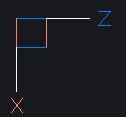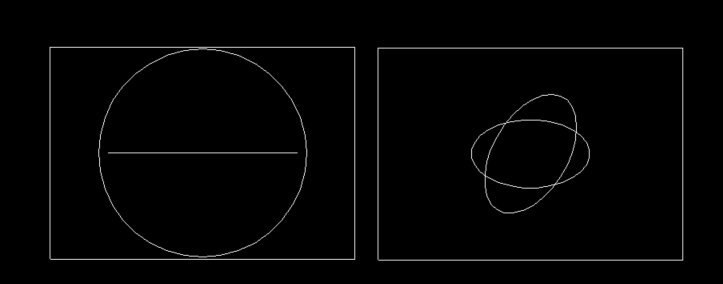Rotate UCS
Hi
I’ve changed the UCS as follows, to make XZ the default plane (by typing UCS then iteratively rotating about axis).
I tried to draw circle and polyline, but it still draws in the XY plane.
How can I fix it so it draws in the XZ plane by default.
Comments
-
I drew a circle at 0,0 in world, then I just did` UCS X 90. Drew another circle at 0,0, when viewed in a 3d view I have 2 circles in different planes.
0 -
Perhaps you have dynamic UCS on? If so, try turning it off.
1 -
Thanks for respoding.
ALANH, it doesn't work for me
Jason, dynamic UCS was off already
0 -
@sk11 You may already know this but I will say it hoping it is helpful. Your picture in the first post is a "view". You do not actually draw in a "view". 2D entities like circle, line, rectangle, lwpoly etc… are all "drawn" on the XY plane whether or not you are "viewing" that plane. That is why @ALANH rotated the XY plane about the X axis to draw the second circle. As far as I know you cannot change the default plane for the creation of 2D entities. You always draw on the XY plane so you must carefully locate and rotate the UCS to make sure you are drawing exactly where you want.
1 -
OK thanks for confirming Jerryfiedler, doesn't look like it's possible
It was in XZ I needed to draw
0 -
I think you need to do some research on how changing a UCS works, it always refers to a drawing plane as XYZ not XZ but you can make drawing planes and save the UCS givilng it the name "XZ"
Another way is you can use Rotate3d to just that rotate an object into different planes.
Change your working plane using UCS and draw stuff in a 3c view, use vpoint -1,-1,1. Then you can see objects being drawn in different planes. UCSICON On.
0 -
Sorry I'm not quite following, can you explain simply
Rotate in 3D is an option if objects are drawn occasionally only
0 -
@sk11 Like Alan suggested drawing in a 3D view can make things clearer. I use this method since with 3D models you must always know where you are drawing!
I apologize if the following steps are too "simple" for you but I do not know your skill level:
- Draw something like a rectangle in the World XY plane.
- Using the "LookFrom" circular tool select one of the 3D views. I suggest the same one Alan gave as an example, that is, "TopFrontLeft". On the LookFrom tool it is the dot button at 8 o'clock. If you don't like using the tool then enter "vpoint" on the command line and enter -1,-1,1. However, the tool really is nice to quickly change views until you find the best one to suit your model.
- You will notice the Z axis is pointing up which is the default World CS. Since you want to draw on the World XZ plane you need to rotate the X-axis 90 degrees. Use command UCS and select X then enter 90. I use toolbar buttons to simplify axis rotations. Notice the plane that was World XZ is now UCS XY.
- Now everything you draw will be on this UCS plane. When you return to the World CS you will notice all your recent entities are showing up on the World XZ.
I am sure more experienced users on this forum will have better methods or tricks, but this works.
1 -
Dynamic UCS ought to do this, either as a one-off, or locked by Shift until released - but I find it too unpredictable. Odd, as Shape uses it bigtime.
1 -
Thanks Jerry, the instructions are very good, but unless I draw in 3D the issue is still there. I have to effectively draw in a Top View only, this is after changing the UCS permanently (did this to match coordinate from other software)
Tom, I'll try dynamic UCSI think it may be easier to copy and paste object and change size on the Properties bar
0