Quad cursor does not show appropriate tools
I searched this forum for discussions covering the quad cursor, but did not come up with anything. So please excuse me if this question has been answered already.
How do you change the tools shown in the quad cursor? I'm working with 3D models. The "erase" command disappeared from the quad cursor months ago. I've been accessing the command from the command line. I thought the quad cursor was "smart", and would show up whenever it was appropriate to the feature I was hovering the mouse over. The "Quad" tab of the customization menu shows a whole bunch of commands (including erase), that I never see in the quad.
Comments
-
I think the way to do is the Customization Panel.
The default Quad Settings will never please all users and
workflows perfectly and some tweaking may be useful.
I also miss some tools in Quad now and then but so far
haven't looked deeper into its customization so far. -
@Michael Mayer said:
I think the way to do is the Customization Panel.I think so too, Michael. But I could not find anything about it in the help menus. All the tools I need appear in the listing for the quad in the customization panel. But the quad doesn't offer me the erase command any more. It used to.
-
I had not the time to look into it but I expected some
behavior settings for these tools there, as to when to
appear in the Quad.Like Bimdrag will only appear in Face Selection Mode,
while it theoretically could also appear in Element Mode
by just using the Face the cursor it hovers over ...
So when I don’t find what I expect I often start to play
with Selection Modes or RMB Quad in blank screen ...Will look into it ...
-
I looked into it.
Most Tools have "Entity Filters" which will hide it when inappropriate
elements are Selected.But I do not find "Erase Tool" in any default v19 Quad Entries at all ....
(The left column shows what is currently in the Quad,
the right column shows everything what is available and could be put in
Quad's Folders)
Maybe its worth to try to just put "erase" in here and there ?Mabye "Erase" has fallen out for v19 Quad choices ?
EDIT
No, it is available in "Modify Drafting"
(So maybe not available in e.g. Modeling or BIM Workspace) -
@Michael Mayer said:
..... I expected some behavior settings for these tools there, as to when to
appear in the Quad.Like Bimdrag will only appear in Face Selection Mode,
while it theoretically could also appear in Element Mode
by just using the Face the cursor it hovers over ...
So when I don’t find what I expect I often start to play
with Selection Modes or RMB Quad in blank screen ...Michael,
I looked at the selection modes and did not find anything that would trigger the appearance of the erase command in the quad. Yes, the erase tool is listed under modify, in the customization menu for the quad. It just doesn't show up in the quad anymore. I may submit an SR for this. -
Do you use the Drafting or 2D Workspace ?
-
@Michael Mayer said:
Do you use the Drafting or 2D Workspace ?Forgot to mention when I started this thread that I use V19..1.11....
I have tried this in a 2D (drafting) workspace and 3D (modeling) workspace. In a 2D workspace the erase command appears in the quad and I can delete a 2D object. i can't delete a feature from a 3D object.
I still have V17 installed, and started it up. I found that the erase command appears in the quad, and I am able to delete features like holes, radii, etc. on a 3D model.
So I have likely got some setting in V19 wrong. What, I don't know.
-
I think the Tools offered in Quad by default may have changed from v17 to v19.
The only ERASE I see is in a Drafting Workspace related Folder.
I would never see ERASE as I only use 3D BIM Workspaces.If you want ERASE (there are 2 of them) to also see in other Workspaces,
I think you just need to copy or drag ERASE into those related Folders
in Customization Dialog. -
@Michael Mayer said:
I think the Tools offered in Quad by default may have changed from v17 to v19.
The only ERASE I see is in a Drafting Workspace related Folder.
I would never see ERASE as I only use 3D BIM Workspaces.Thanks. I filed an SR. They told me I can't re-use my CUI file from V17. Haven't been able to confirm that using the default CUI fixes the problem. I hate to go back to the default,CUI just to fix the quad, because I have my toolbars setup the way I want.
-
You can temporarily set WSAUTOSAVE to zero while upgrading your .cui. That way toolbar state will be saved in the user profile instead of the workspace, and it will not be lost when the .cui changes. This won't preserve any modified tools, though.
-
@Jim Canale said:
@Michael Mayer said:
I think the Tools offered in Quad by default may have changed from v17 to v19.
The only ERASE I see is in a Drafting Workspace related Folder.
I would never see ERASE as I only use 3D BIM Workspaces.Thanks. I filed an SR. They told me I can't re-use my CUI file from V17. Haven't been able to confirm that using the default CUI fixes the problem. I hate to go back to the default,CUI just to fix the quad, because I have my toolbars setup the way I want.
It's best to avoid customizing the default.cui if you can, instead use a partial cui to hold your custom toolbars etc.
- In V17 go to CUSTOMIZE and create a new partial cui in a known location. this creates a new empty cui.
- Navigate to the Toolbars section, then drag and drop the toolbars you want from the default to your new partial. This will copy these tools across.
- Close V17.
- In V19 go to CUSTOMIZE and select Load Partial CUI from the file menu. This will make your toolbars available to use.
Regards,
Jason Bourhill
CAD Concepts -
@Jason Bourhill said:
It's best to avoid customizing the default.cui if you can, instead use a partial cui to hold your custom toolbars etc.Regards,
Jason BourhillYep.
(++ * 100)Another advantage is that the associated .MNL will be autoloaded with the .CUI and you can load/configure all "your" stuff from the MNL
Regards,
-
@Owen Wengerd said:
You can temporarily set WSAUTOSAVE to zero while upgrading your .cui. That way toolbar state will be saved in the user profile instead of the workspace, and it will not be lost when the .cui changes. This won't preserve any modified tools, though.It was my understanding that the user profile file saves the information about what toolbars are turned on, and where they are located on the screen, whereas the customization file saves mods to the individual toolbars, like which tools are found in the toolbar. I usually save copies of the user profile and customization file to our network sever before the IT manager upgrades the application. After the installation, I point the application to the saved files. If the new version adds any tools I am interested in, I go into the customization menu and place them in my toolbars. Does that accomplish the same thing you are suggesting?
-
@Jason Bourhill said:
....
It's best to avoid customizing the default.cui if you can, instead use a partial cui to hold your custom toolbars etc.
- In V17 go to CUSTOMIZE and create a new partial cui in a known location. this creates a new empty cui.
- Navigate to the Toolbars section, then drag and drop the toolbars you want from the default to your new partial. This will copy these tools across.
- Close V17.
- In V19 go to CUSTOMIZE and select Load Partial CUI from the file menu. This will make your toolbars available to use.
Regards,
Jason Bourhill
CAD ConceptsJason,
So then I would be running entirely from the partial CUI? O would both the default and partial CUI be loaded at the same time? I don't need any extra toolbars on screen. No space for it. When I modify the default.cui, I just add (or delete) a few tools to toolbars I already have turned on.. -
@Kerry Brown said:
....
Another advantage is that the associated .MNL will be autoloaded with the .CUI and you can load/configure all "your" stuff from the MNL
Regards,
Nothing intuitive to me about this. MNL? What is an MNL? Are TWO *.CUI's loaded at the same time (default and partial)?
-
Yes, Multiple CUI menu's can be loaded.
Process described here:
https://help.bricsys.com/hc/en-us/articles/360006535193-Loading-and-unloading-CUI-files
and here
https://help.bricsys.com/hc/en-us/articles/360007575233-Saving-Your-Customizations-with-Partial-CUI-FilesRegarding the .MNL
From Robert Green:MENUNAME.MNL This file loads whenever its menu counterpart (either an MNU, MNC or CUI file) is loaded into AutoCAD. By placing AutoLISP code in this file you can be assured that the code will be loaded into memory ONLY when the parent menu is in use. Note that the code is only loaded once (like the ACAD.LSP) rather than with each drawing session (like the ACADDOC.LSP file).
From BricsCAD LISP Developer Support Package
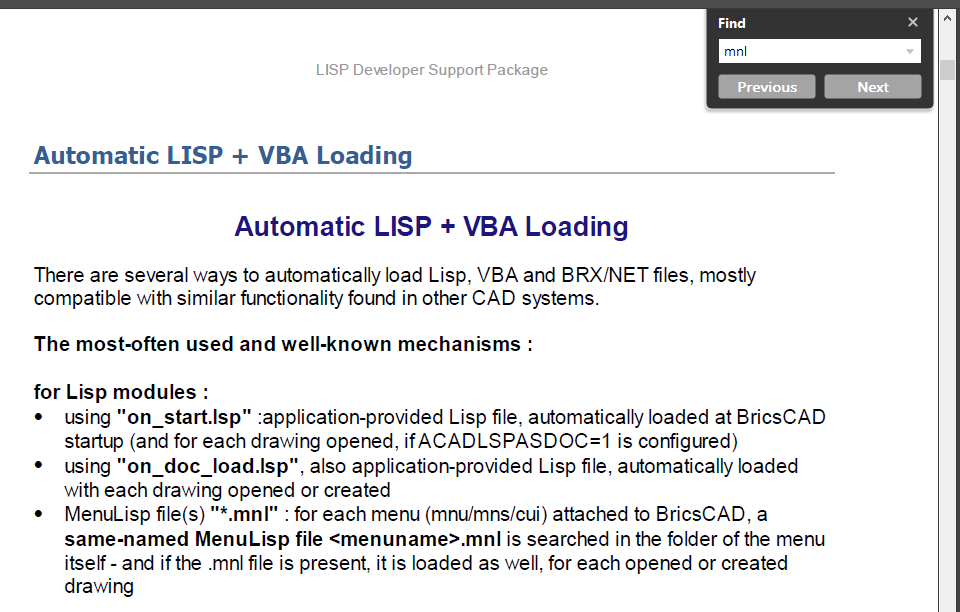
-
To prevent confusions :
any .mnl Lisp file (parallel to an existing + loaded menu mnu/mns/cui etc.) is loaded for EACH drawing opened or created (not only once).many greetings !
-
@Torsten Moses said:
To prevent confusions :
any .mnl Lisp file (parallel to an existing + loaded menu mnu/mns/cui etc.) is loaded for EACH drawing opened or created (not only once).many greetings !
Thanks Torsten.
Yes, that is stated in the BricsCAD LISP Developer Support Package, I missed the distinction in Roberts quote,Regards,
-
@Kerry Brown said:
Yes, Multiple CUI menu's can be loaded.
Process described here:
https://help.bricsys.com/hc/en-us/articles/360006535193-Loading-and-unloading-CUI-files
and here
https://help.bricsys.com/hc/en-us/articles/360007575233-Saving-Your-Customizations-with-Partial-CUI-FilesMENUNAME.MNL This file loads whenever its menu counterpart (either an MNU, MNC or CUI file) is loaded into AutoCAD. By placing AutoLISP code in this file you can be assured that the code will be loaded into memory ONLY when the parent menu is in use. Note that the code is only loaded once (like the ACAD.LSP) rather than with each drawing session (like the ACADDOC.LSP file).
From BricsCAD LISP Developer Support Package
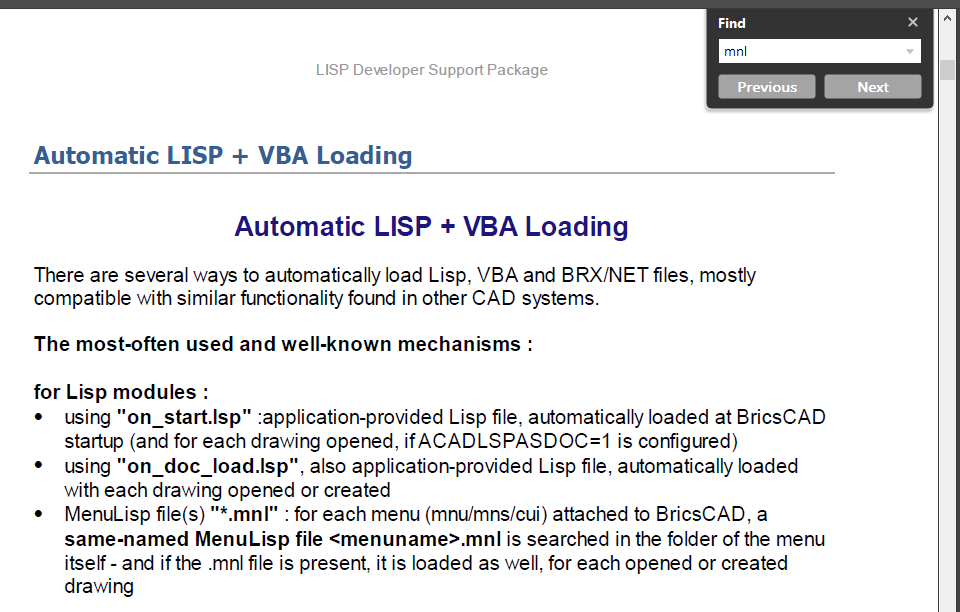
@Torsten Moses said:
To prevent confusions :
any .mnl Lisp file (parallel to an existing + loaded menu mnu/mns/cui etc.) is loaded for EACH drawing opened or created (not only once).many greetings !
Thank you Kerry and Torsten.. A bit to digest and I am currently on another task. I will get back to you after I am able to return to the application.
Howdy, Stranger!


