Place 45 bend in correct place
Comments
-
Hi Bas,
I imagine doing it one of two ways. I have created 2 examples that I will attach and I will explain them briefly below:
1. I would modify the block to include a snapping point that aligns with how I want to place it. See the attached "Drawing9_ Snap to intersection". Here I modified the block to include the same intersection as the original drawing, making it easy to move it and snap it into place.
2. I would constrain it in place. In the attached "Drawing9_Constrained" I applied a Fix constraint to the 2 other blocks (for simplicity). And then I placed a concentric constraint between the block to be placed, and to the fixed blocks.I hope this is helpful!
0 -
Thank you for your comment. I prefer the parametric solution since I don't have to change te block. I tried to replicate it, but I do not succeed. Attached you find what I get. Does it tell what I do wrong?
0 -
anybody?
0 -
I don't know about 3D Constraints, but I removed all the constraints, turned the cylinder into a block and reapplied the constraints.
It seemed to work for me.
0 -
Hi Bas,
If I open the Mechanical Browser I can see that the 2nd Concentric constraint is corrupted. Meaning that it is trying to do something that the model cannot comply with.
You can identify this by the change of colour for the constraint name.Now to fix this we can look at some of the "placement properties" of the constraint.
If you select the constraint you will see some more information on the bottom of the Mechanical Browser:These settings will affect how the constraint is placed and how it wants to make the part behave. You can take a look on the Bricsys Help Page fore more information on these properties: https://help.bricsys.com/hc/en-us/articles/360011492674-3D-Constraints-Properties
But if I set the "Directions" property to "Opposite", it is solved for me. You can also try some of the other options and see how the model changes.Hope this helps!
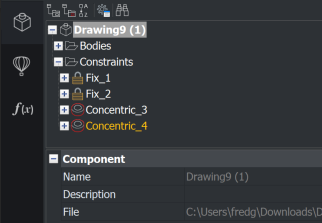
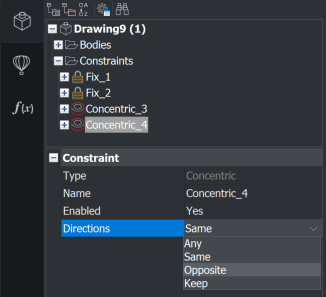 0
0 -
-
@FredrikGundersen said:
Hi Bas,If I open the Mechanical Browser I can see that the 2nd Concentric constraint is corrupted. Meaning that it is trying to do something that the model cannot comply with.
You can identify this by the change of colour for the constraint name.Now to fix this we can look at some of the "placement properties" of the constraint.
If you select the constraint you will see some more information on the bottom of the Mechanical Browser:These settings will affect how the constraint is placed and how it wants to make the part behave. You can take a look on the Bricsys Help Page fore more information on these properties: https://help.bricsys.com/hc/en-us/articles/360011492674-3D-Constraints-Properties
But if I set the "Directions" property to "Opposite", it is solved for me. You can also try some of the other options and see how the model changes.Hope this helps!
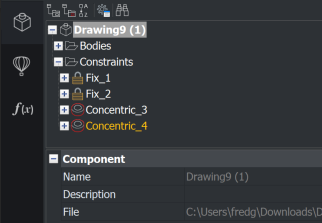
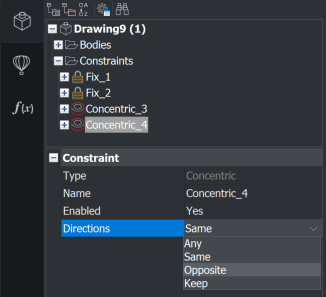
Thank you for your reply. Unfortunate it was already set to opposite. So no succes with this.
0 -
@Patrik Sparrman said:
How about thee easy wayThank you, yes that is also a possibility. But with a parametric solution you wouldn't need these "help lines". This is normally should be the easiest solution
0 -
Hi,
Indeed the method @Patrik Sparrman suggests is the easiest way, perhaps I wrongfully assumed it should be parametric haha.
I see you had an issue with my parametric solution @Bas Weinans. If you wish to make this work, could you share the model you tried it on?
0 -
Yes, this is a good solution.Patrik Sparrman said:How about thee easy way
However, I sometimes have the issue I cannot trim. While I am 100% sure that the 2 lines actually cross each other0
