move (or copy) an object without showing displacment
Hi.
In the attached drawing I'm trying to move the valve to the flange.
the problem is that the valve obscure (Hides) the flange and I can't snap to it (to the flange).
how do I solve this issue?...
thanks,
Ari.
Comments
-
Select the valve, start the move command and when asked for your base point type CEN (for center) and select the frontmost circle of the valve's flange face. Then move the valve to the flange by positioning the cursor in the opening of the flange and it should either select the symbol insertion point of the flange or the center of the flange face.
You may want to show the realtime motion toolbar (or use a spacemouse) to rotate the view while moving so that you can have a better view of where to position on the flange.
-
@RSW said:
Select the valve, start the move command and when asked for your base point type CEN (for center) and select the frontmost circle of the valve's flange face. Then move the valve to the flange by positioning the cursor in the opening of the flange and it should either select the symbol insertion point of the flange or the center of the flange face.You may want to show the realtime motion toolbar (or use a spacemouse) to rotate the view while moving so that you can have a better view of where to position on the flange.
@RSW Thanks!
but still,
is there a way to disable the realtime motion of the copied object (the valve)?
even with 3D view rotation it is still obscuring the destination object (The Flange) -
@RSW Thanks!
but still,
is there a way to disable the realtime motion of the copied object (the valve)?
even with 3D view rotation it is still obscuring the destination object (The Flange)Yes, just hit ESC once while you are in realtime motion, that will quit the realtime motion without quitting the move or copy command.
-
For some reason the edit isn't working, so adding to the above reply...
Start with the move/copy command first and select the valve, move it closer to the flange and then click on the realtime motion so that you can rotate the view that you have a clear sight on the flange. Once in position hit ESC to quite the realtime motion and continue with the move/copy of the flange. -
where is the realtime motion button?....
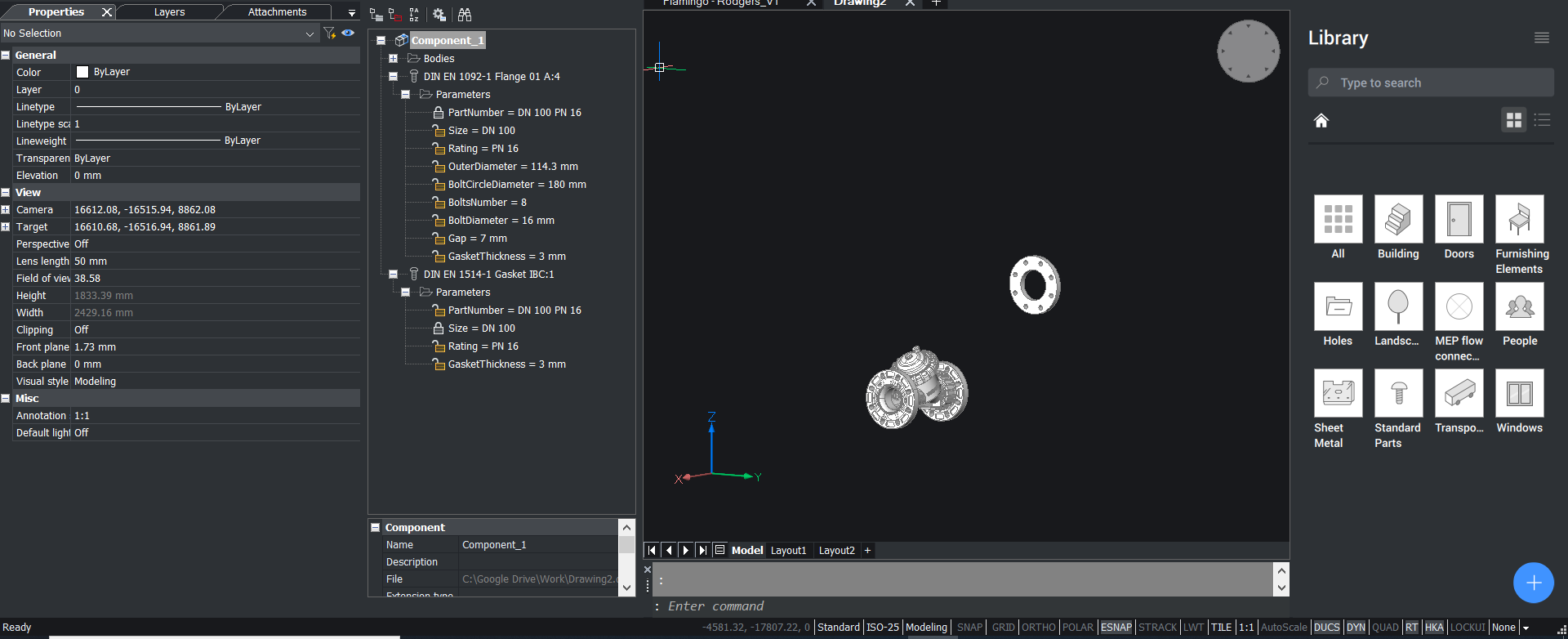
-
Right mouse click on the ribbon and select from the pop-up menu Toolbars>Bricscad>More>Real-time motion
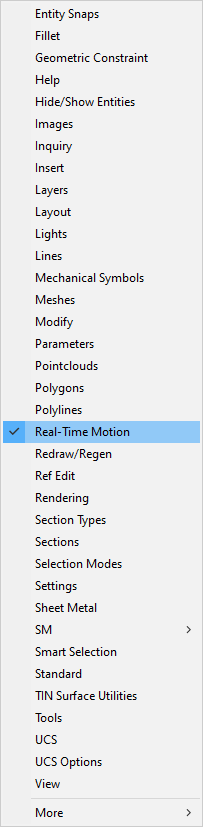
Then you will get the real-time motion toolbar in your view like below

I usually use the leftmost button for full motion but you can also select one of the restricted to x/y/z axis motions if you find that more convenient.
Howdy, Stranger!