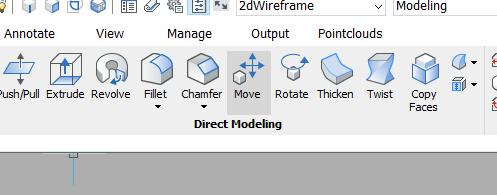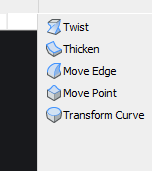3D Stretch?
What am I missing? Something that works like 2D Stretch but in 3D - box-select a bunch of ends of objects then 2 clicks for the stretch (or shrink) vector - any suggestions?
Comments
-
Hello.
For 3D solids, there is the DMPUSHPULL command, which allows to select some faces from several solids and move them in a direction normal to the faces, thus stretching the solids.
Depending on the drawing complexity, the selection can be done individually or with a selection box.
The operation is done relatively to the current position.
There is only one point required, or a numerical value.0 -
Thanks.
In the attached, how would I grab one (or several) of the shaped ends (e.g. with a selection box), to extend the joist (like Stretch in 2D) while preserving the shaped end?
Using DMPUSHPULL, grabbing the shaped (or any) end with a selection box has a non-useful effect - should be called INFLATE!
0 -
Attached video shows selecting the faces that will move using DMPUSHPULL.
When I selected the underslung face (in otherwords performed a window selection on the beam) it got all weird, so without selecting it, it still performs as it should.
Is that what you are trying to achieve?
0 -
Thanks for the vid. Yes, I have been doing that but it's laborious compared with just throwing a box around it as with Stretch - especially when you have to do it again and again when it's multiple entities to be stretched. In this case, SELECTALIGNEDFACES could help (tho it didn't work for me, cd try again), but not in most cases.
And yes, selecting the underslung face, even manually (not by box), does strange things, which surely can't be intended, as useful, under any circumstances. I tried making that face just fractionally non-parallel with the Stretch axis, and that prevented any change at all!
0 -
Quite easy Tom.
- with manipulator set to 1, select entities using CTL key (selects faces).
- Move using Manipulator.
0 -
Oh blimey, there had to be something that easy. But I don't find that box-selecting the entities' ends with Ctrl key selects only the complete faces enclosed (orange) - it selects the complete solid (blue with grips) whatever I do. SELECTIONMODE makes no difference. Consequently, I can only move the solids, not stretch them. Is there a setting to make Ctrl have that effect? I tried a rightward box - no selection at all. Only leftward selects.
0 -
In the video if you watch the little dialogue that pops up at the bottom of the screen you will see it highlights the first box and then the second box looking icon, this is the face selection.
The Ctrl press is what moves the highlight from one to the other.
So with the manipulator set to 1 you make your first mouse click for the window selection.
The little dialogue appears and before you do the second mouse click for the second corner of the window you press (and release Ctrl), just once to get to the faces box shaped icon.
You can then do your second click for the window selection and you have selected only the faces, you need to then use the manipulator as per the video.
Hope that makes it clearer.
0 -
Right, godit. That's been a learning - thanks.
0 -
Great thanks for the Video
0 -
I find that the procedure in the video doesn't require Manipulator to be set to 1 (appears instantly) or even at all - it can be set to 0 i.e. disabled. What the procedure achieves, with or without Manipulator, is to select only the faces that the rightwards selection box completely encloses. Then you can use dmPushPull, dmMove, Manipulator etc to move those ends, just like in 2D Stretch. (Wierd, because this kind of selection is what you usually get with a leftward selection box. Does Ctrl also temporarily reverse the leftward/rightward rule?).
Good stuff, but is it documented in Help?
0 -
I actually use the dmmove command for stretching etc. I use it so much that I actually set an alias "MM" for it.
0 -
This is stretching (wirh dmMove) after selecting in the way described here? Or selecting some other way?
0 -
Yes just window select and press control until you get the subentity type you want (surface, edge) and then dmmove them. The automatically have some constraints depending on your geometry. Basically the same as manipulatoring them but with a little more freedom. (This is with "dmmove" not "move")
0 -
Just a note. There are also these tools:
But I've never had much luck with them (except thicken)
0 -
Wow, can't believe I hadn't noticed the hotkey ctrl options with window selections. This will save my fingers as I switch Selectionmodes a lot!
With face selection, why don't I get dmMove to pop up in the quad (which I've been using more often lately, although I still like old keyboard aliases)? I've tried Customize to add the dmMove tool to various quad tabs and adjusted quad button entity filters, with no luck.
0 -
Me Wow too! for this further insight - thanks.
0