Docking Command Bar / Tool Bars
I'm new to V17, recently upgraded from V6. The command bar takes up too much screen space across the bottom. I'd like to place two tool bars oriented horizontally and stacked on top of each other in the upper left of the screen and extending about one half the screen width, and then have the command bar immediately to their right occupying the other half of the screen width. This is the set up I used in V6, but can't figure out how to do it in V17. Here's a photo of my V6 set up.
If I place the two toolbars where I want them, dock the command bar to the right of the upper toolbar, then adjust the command bar height to be about two toolbars high, the lower toolbar won't stay put but drops below the command bar. Any help would be appreciated!
Jeff
Comments
-
I thought about the same.
I use my Command Bar docked to top and Ribbon to the bottom.
The important and easy to see area is in the middle while bottom left
is harder to see and reach (Pen Input, right handed)In V17 Mac I was able to dock top and bottom Panels between my
(wide) left and right docking columns which was cool.
But that state was not very reliable and broke down from time to time.
I think it was no more possible at all in V18 ?And especially the Command Bar wastes so much space when extending
over the whole screen width. (Same for Ribbon)0 -
@jstrexler:
In your V6 setup the Command Bar is not docked. Docking would not be possible with this arrangement as toolbars etc. are arranged in rows in this portion of the GUI. You can achieve the same in V17: Just hold down the Ctrl key when positioning the Command Bar to prevent docking.0 -
How about,
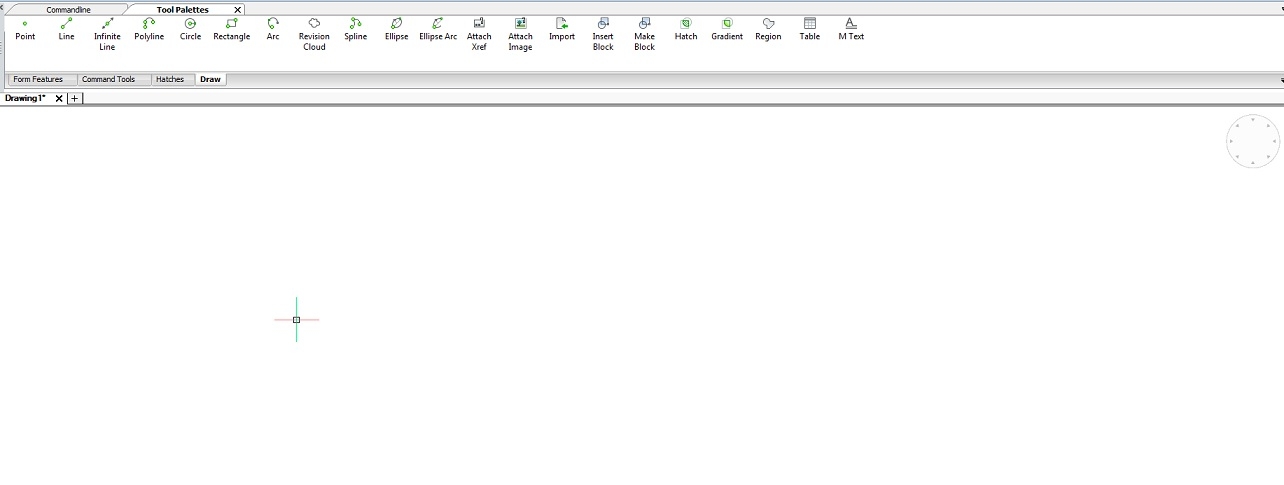
create toolpalettes with your favourite commands, categorized in tabs, then drag your commandline onto the toolpalette which combines them, then dock the resulting palette to the top of your screen. You can easily switch between commandline or toolpalette tabs and you can stretch the height however you want.0 -
In addition, you can dock the command line left or right to the ribbon - if you use that.
Is there a command I am overlooking to anchor the command line, like
-toolbar, for automation?0 -
@Wiebe van der Worp said:
In addition, you can dock the command line left or right to the ribbon - if you use that.Perfect !
Brings my Ribbon out from unwanted left side + gives enough Rows for
a narrower Command Bar.0 -
You can use _-TOOLPANEL COMMANDLINE to show or hide the command line, but docking it in a specific place would require first setting the docking properties in the .cui file. I don't know if that can be scripted.
0 -
I like this, I now have my Ribbon, Toolpalettes and Commandline taking up just the same space as the ribbon was taking before, and even as a command is active you can still tab between all of them without losing the command, and that tip for Ctrl placing toolbars places the selection modes toolbar in the dead space at the top right of the screen. I have the Content Browser, Properties and Structure combined, all accessible by tabbing, to the left of my screen. (now if I can just find a way to Autohide that whilst it's not in use!)
0 -
@Michael Mayer said:
Perfect !
Brings my Ribbon out from unwanted left side + gives enough Rows for
a narrower Command Bar.Nearly perfect.
As after each restart my preferred ⅓ Command vs ⅔ Ribbon ratio is reseted
to a 50/50 alignment.0


